How to set up a TypeScript project using npm
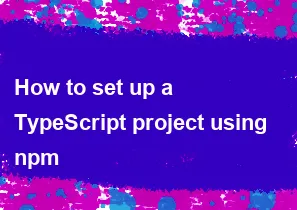
Setting up a TypeScript project using npm involves a series of steps. Here's a basic guide to help you get started:
Step 1: Install Node.js and npm
Make sure you have Node.js and npm installed on your machine. You can download and install them from the official website: Node.js.
Step 2: Create a Project Directory
Create a new directory for your TypeScript project. Open a terminal or command prompt and navigate to the directory.
bashmkdir my-typescript-project
cd my-typescript-project
Step 3: Initialize npm
Initialize a new npm package in your project directory. This will create a package.json file.
bashnpm init -y
Step 4: Install TypeScript
Install TypeScript as a development dependency in your project.
bashnpm install --save-dev typescript
Step 5: Create a TypeScript Configuration File
Create a tsconfig.json file in your project directory to configure TypeScript.
bashnpx tsc --init
This command will generate a default tsconfig.json file. You can customize this file based on your project's needs.
Step 6: Install Additional TypeScript Dependencies (Optional)
Depending on your project requirements, you might need additional TypeScript packages. For example, you may want to use TypeScript with Node.js, in which case you'd need @types/node. Install them as needed:
bashnpm install --save-dev @types/node
Step 7: Create Your TypeScript Files
Create your TypeScript files in the project directory or a specific source folder. TypeScript files typically have a .ts extension.
bashtouch index.ts
Step 8: Edit Your TypeScript Code
Open your TypeScript files with a text editor and start writing your TypeScript code. For example, in index.ts:
typescript// index.ts
function greet(name: string): string {
return `Hello, ${name}!`;
}
console.log(greet('World'));
Step 9: Compile TypeScript to JavaScript
Use the TypeScript compiler (tsc) to compile your TypeScript code to JavaScript.
bashnpx tsc
This will generate JavaScript files based on your TypeScript code. You can configure the compilation settings in your tsconfig.json file.
Step 10: Run Your JavaScript Code
Now that you have compiled JavaScript files, you can run your code using Node.js.
bashnode index.js
That's it! You've set up a basic TypeScript project using npm. Adjust the steps based on your specific project requirements.
-
Popular Post
- How to optimize for Google's About This Result feature for local businesses
- How to implement multi-language support in an Express.js application
- How to handle and optimize for changes in mobile search behavior
- How to handle CORS in a Node.js application
- How to use Vue.js with a UI framework (e.g., Vuetify, Element UI)
- How to configure Laravel Telescope for monitoring and profiling API requests
- How to create a command-line tool using the Commander.js library in Node.js
- How to implement code splitting in a React.js application
- How to use the AWS SDK for Node.js to interact with various AWS services
- How to use the Node.js Stream API for efficient data processing
- How to implement a cookie parser middleware in Node.js
- How to implement WebSockets for real-time communication in React
-
Latest Post
- How to implement a dynamic form with dynamic field styling based on user input in Next.js
- How to create a custom hook for handling user interactions with the browser's device motion in Next.js
- How to create a custom hook for handling user interactions with the browser's battery status in Next.js
- How to implement a dynamic form with dynamic field visibility based on user input in Next.js
- How to implement a dynamic form with real-time collaboration features in Next.js
- How to create a custom hook for handling user interactions with the browser's media devices in Next.js
- How to use the useSWRInfinite hook for paginating data with a custom loading indicator in Next.js
- How to create a custom hook for handling user interactions with the browser's network status in Next.js
- How to create a custom hook for handling user interactions with the browser's location in Next.js
- How to implement a dynamic form with multi-language support in Next.js
- How to create a custom hook for handling user interactions with the browser's ambient light sensor in Next.js
- How to use the useHover hook for creating interactive image zoom effects in Next.js