How to create a progress bar for 3D model uploads in a React.js app
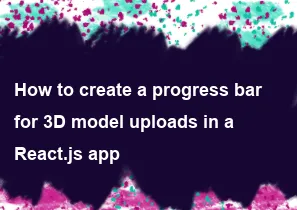
Creating a progress bar for 3D model uploads in a React.js app involves tracking the progress of the upload using XMLHttpRequest or Fetch API and updating the UI accordingly. Here's a basic implementation of a progress bar component:
javascriptimport React, { useState } from 'react';
const UploadProgressBar = () => {
const [progress, setProgress] = useState(0);
// Function to handle file upload
const handleFileUpload = async (event) => {
const file = event.target.files[0];
if (file) {
const formData = new FormData();
formData.append('file', file);
const uploadUrl = 'YOUR_UPLOAD_ENDPOINT'; // Replace with your upload endpoint URL
const xhr = new XMLHttpRequest();
// Track upload progress
xhr.upload.addEventListener('progress', (event) => {
if (event.lengthComputable) {
const percentComplete = (event.loaded / event.total) * 100;
setProgress(percentComplete);
}
});
// Handle upload completion
xhr.onload = () => {
if (xhr.status === 200) {
console.log('Upload complete');
// Do something after successful upload
} else {
console.error('Upload failed');
// Handle upload failure
}
};
// Handle upload errors
xhr.onerror = () => {
console.error('Upload error');
// Handle upload error
};
xhr.open('POST', uploadUrl, true);
xhr.send(formData);
}
};
return (
<div>
<input type="file" onChange={handleFileUpload} />
<div className="progress-bar-container">
<div
className="progress-bar"
style={{ width: `${progress}%` }}
></div>
</div>
<p>{progress.toFixed(2)}% Complete</p>
</div>
);
};
export default UploadProgressBar;
This component includes an input field for selecting the file to upload. The handleFileUpload function is triggered when a file is selected. Inside this function, an XMLHttpRequest is used to upload the file to the server. The progress state variable is updated as the upload progresses, which in turn updates the width of the progress bar in the UI.
You need to replace 'YOUR_UPLOAD_ENDPOINT' with the actual URL where you want to upload your 3D models. Make sure your server supports handling file uploads and sends back appropriate responses.
Styling for the progress bar can be done using CSS. Here's a simple example:
css.progress-bar-container {
width: 100%;
height: 20px;
border: 1px solid #ccc;
margin-top: 10px;
overflow: hidden;
}
.progress-bar {
height: 100%;
background-color: #4caf50;
}
You can customize the styling to match your app's design requirements.
-
Popular Post
- How to optimize for Google's About This Result feature for local businesses
- How to implement multi-language support in an Express.js application
- How to handle and optimize for changes in mobile search behavior
- How to handle CORS in a Node.js application
- How to use Vue.js with a UI framework (e.g., Vuetify, Element UI)
- How to configure Laravel Telescope for monitoring and profiling API requests
- How to create a command-line tool using the Commander.js library in Node.js
- How to implement code splitting in a React.js application
- How to use the AWS SDK for Node.js to interact with various AWS services
- How to use the Node.js Stream API for efficient data processing
- How to implement a cookie parser middleware in Node.js
- How to implement WebSockets for real-time communication in React
-
Latest Post
- How to implement a dynamic form with dynamic field styling based on user input in Next.js
- How to create a custom hook for handling user interactions with the browser's device motion in Next.js
- How to create a custom hook for handling user interactions with the browser's battery status in Next.js
- How to implement a dynamic form with dynamic field visibility based on user input in Next.js
- How to implement a dynamic form with real-time collaboration features in Next.js
- How to create a custom hook for handling user interactions with the browser's media devices in Next.js
- How to use the useSWRInfinite hook for paginating data with a custom loading indicator in Next.js
- How to create a custom hook for handling user interactions with the browser's network status in Next.js
- How to create a custom hook for handling user interactions with the browser's location in Next.js
- How to implement a dynamic form with multi-language support in Next.js
- How to create a custom hook for handling user interactions with the browser's ambient light sensor in Next.js
- How to use the useHover hook for creating interactive image zoom effects in Next.js