How to create a multi-level dropdown menu in CSS
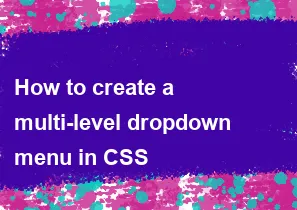
Creating a multi-level dropdown menu in CSS involves using nested HTML lists (<ul> and <li>) and utilizing CSS for styling and positioning. Here's a simple example:
html<!DOCTYPE html>
<html lang="en">
<head>
<meta charset="UTF-8">
<meta name="viewport" content="width=device-width, initial-scale=1.0">
<style>
/* Reset some default styles */
* {
margin: 0;
padding: 0;
box-sizing: border-box;
}
/* Style the navigation bar */
nav {
background-color: #333;
}
/* Style the top-level menu items */
nav ul {
list-style: none;
display: flex;
}
nav ul li {
position: relative;
padding: 15px;
color: white;
cursor: pointer;
}
/* Style the dropdown menus */
nav ul ul {
display: none;
position: absolute;
top: 100%;
left: 0;
background-color: #555;
}
nav ul ul li {
width: 200px;
float: none;
display: list-item;
position: relative;
}
/* Show the dropdown menus on hover */
nav ul li:hover > ul {
display: inherit;
}
/* Style links within the dropdown menus */
nav ul ul a {
color: white;
padding: 10px;
text-decoration: none;
display: block;
}
nav ul ul a:hover {
background-color: #777;
}
</style>
</head>
<body>
<nav>
<ul>
<li>Home</li>
<li>About
<ul>
<li>History</li>
<li>Team</li>
</ul>
</li>
<li>Services
<ul>
<li>Web Design</li>
<li>Graphic Design</li>
</ul>
</li>
<li>Contact</li>
</ul>
</nav>
</body>
</html>
In this example:
- The top-level menu items are styled with a background color of #333.
- The dropdown menus (
nav ul ul) are initially set todisplay: none;to hide them. - When you hover over a top-level menu item (
nav ul li), its nested dropdown menu (nav ul ul) becomes visible (display: inherit;). - Adjust the styles and colors as needed to match your design preferences.
Feel free to customize the code further based on your specific design requirements.
-
Popular Post
- How to optimize for Google's About This Result feature for local businesses
- How to implement multi-language support in an Express.js application
- How to handle and optimize for changes in mobile search behavior
- How to handle CORS in a Node.js application
- How to use Vue.js with a UI framework (e.g., Vuetify, Element UI)
- How to configure Laravel Telescope for monitoring and profiling API requests
- How to create a command-line tool using the Commander.js library in Node.js
- How to implement code splitting in a React.js application
- How to use the AWS SDK for Node.js to interact with various AWS services
- How to use the Node.js Stream API for efficient data processing
- How to implement a cookie parser middleware in Node.js
- How to implement WebSockets for real-time communication in React
-
Latest Post
- How to implement a dynamic form with dynamic field styling based on user input in Next.js
- How to create a custom hook for handling user interactions with the browser's device motion in Next.js
- How to create a custom hook for handling user interactions with the browser's battery status in Next.js
- How to implement a dynamic form with dynamic field visibility based on user input in Next.js
- How to implement a dynamic form with real-time collaboration features in Next.js
- How to create a custom hook for handling user interactions with the browser's media devices in Next.js
- How to use the useSWRInfinite hook for paginating data with a custom loading indicator in Next.js
- How to create a custom hook for handling user interactions with the browser's network status in Next.js
- How to create a custom hook for handling user interactions with the browser's location in Next.js
- How to implement a dynamic form with multi-language support in Next.js
- How to create a custom hook for handling user interactions with the browser's ambient light sensor in Next.js
- How to use the useHover hook for creating interactive image zoom effects in Next.js