How to center an element horizontally and vertically using flexbox in CSS
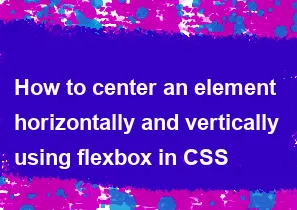
You can center an element horizontally and vertically using flexbox in CSS by applying a combination of flex container and flex item properties. Here's how you can do it:
HTML:
html<div class="container">
<div class="centered-element">
<!-- Your content here -->
</div>
</div>
CSS:
css.container {
display: flex;
justify-content: center; /* Center the child horizontally */
align-items: center; /* Center the child vertically */
height: 100vh; /* Set container height to full viewport height */
}
.centered-element {
/* Your centered element styles here */
}
Explanation:
.containeris set as a flex container usingdisplay: flex;.justify-content: center;aligns the flex items (in this case, the.centered-element) along the main axis (horizontal axis) of the flex container, effectively centering it horizontally.align-items: center;aligns the flex items along the cross axis (vertical axis) of the flex container, effectively centering it vertically.height: 100vh;sets the height of the container to be equal to the full viewport height, ensuring that the centered element is vertically centered within the viewport.
With this setup, the .centered-element will be both horizontally and vertically centered within the .container. Adjust the styles of .centered-element as needed for your specific design.
-
Popular Post
- How to optimize for Google's About This Result feature for local businesses
- How to implement multi-language support in an Express.js application
- How to handle and optimize for changes in mobile search behavior
- How to handle CORS in a Node.js application
- How to use Vue.js with a UI framework (e.g., Vuetify, Element UI)
- How to configure Laravel Telescope for monitoring and profiling API requests
- How to create a command-line tool using the Commander.js library in Node.js
- How to implement code splitting in a React.js application
- How to use the AWS SDK for Node.js to interact with various AWS services
- How to use the Node.js Stream API for efficient data processing
- How to implement a cookie parser middleware in Node.js
- How to implement WebSockets for real-time communication in React
-
Latest Post
- How to implement a dynamic form with dynamic field styling based on user input in Next.js
- How to create a custom hook for handling user interactions with the browser's device motion in Next.js
- How to create a custom hook for handling user interactions with the browser's battery status in Next.js
- How to implement a dynamic form with dynamic field visibility based on user input in Next.js
- How to implement a dynamic form with real-time collaboration features in Next.js
- How to create a custom hook for handling user interactions with the browser's media devices in Next.js
- How to use the useSWRInfinite hook for paginating data with a custom loading indicator in Next.js
- How to create a custom hook for handling user interactions with the browser's network status in Next.js
- How to create a custom hook for handling user interactions with the browser's location in Next.js
- How to implement a dynamic form with multi-language support in Next.js
- How to create a custom hook for handling user interactions with the browser's ambient light sensor in Next.js
- How to use the useHover hook for creating interactive image zoom effects in Next.js