How to create a responsive two-column layout in CSS
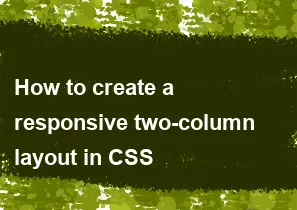
Creating a responsive two-column layout in CSS involves using media queries to adjust the layout based on the screen size. Here's a simple example using HTML and CSS:
html<!DOCTYPE html>
<html lang="en">
<head>
<meta charset="UTF-8">
<meta name="viewport" content="width=device-width, initial-scale=1.0">
<style>
body {
font-family: Arial, sans-serif;
margin: 0;
padding: 0;
box-sizing: border-box;
}
.container {
max-width: 1200px;
margin: 0 auto;
overflow: hidden;
}
.column {
width: 100%;
float: left;
box-sizing: border-box;
}
@media (min-width: 768px) {
.column {
width: 50%;
}
}
</style>
</head>
<body>
<div class="container">
<div class="column">
<h2>Column 1</h2>
<p>This is the content of column 1.</p>
</div>
<div class="column">
<h2>Column 2</h2>
<p>This is the content of column 2.</p>
</div>
</div>
</body>
</html>
In this example:
- The
containerclass sets a maximum width for the layout and centers it on the page. - The
columnclass defines the basic styles for each column, and initially, both columns take up 100% width. - The
@mediaquery is used to adjust the width of the columns when the screen width is 768 pixels or more. In this case, each column will take up 50% of the width, creating a two-column layout.
You can customize this example based on your specific requirements, and you may need to adapt it further depending on the complexity of your layout and design.
-
Popular Post
- How to optimize for Google's About This Result feature for local businesses
- How to implement multi-language support in an Express.js application
- How to handle and optimize for changes in mobile search behavior
- How to handle CORS in a Node.js application
- How to use Vue.js with a UI framework (e.g., Vuetify, Element UI)
- How to configure Laravel Telescope for monitoring and profiling API requests
- How to create a command-line tool using the Commander.js library in Node.js
- How to implement code splitting in a React.js application
- How to use the AWS SDK for Node.js to interact with various AWS services
- How to use the Node.js Stream API for efficient data processing
- How to implement a cookie parser middleware in Node.js
- How to implement WebSockets for real-time communication in React
-
Latest Post
- How to implement a dynamic form with dynamic field styling based on user input in Next.js
- How to create a custom hook for handling user interactions with the browser's device motion in Next.js
- How to create a custom hook for handling user interactions with the browser's battery status in Next.js
- How to implement a dynamic form with dynamic field visibility based on user input in Next.js
- How to implement a dynamic form with real-time collaboration features in Next.js
- How to create a custom hook for handling user interactions with the browser's media devices in Next.js
- How to use the useSWRInfinite hook for paginating data with a custom loading indicator in Next.js
- How to create a custom hook for handling user interactions with the browser's network status in Next.js
- How to create a custom hook for handling user interactions with the browser's location in Next.js
- How to implement a dynamic form with multi-language support in Next.js
- How to create a custom hook for handling user interactions with the browser's ambient light sensor in Next.js
- How to use the useHover hook for creating interactive image zoom effects in Next.js