How to implement a responsive image slider using jQuery
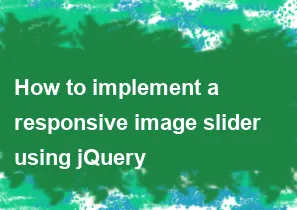
To implement a responsive image slider using jQuery, you can follow these general steps. In this example, I'll assume you have jQuery already included in your project. If not, you can include it from a CDN or download and host it locally.
Include jQuery: Ensure that you have jQuery included in your HTML file. You can include it from a CDN like this:
html<script src="https://code.jquery.com/jquery-3.6.4.min.js"></script>Or download it and include it locally.
HTML Structure: Create the HTML structure for your image slider.
html<div class="slider"> <div class="slide"><img src="image1.jpg" alt="Image 1"></div> <div class="slide"><img src="image2.jpg" alt="Image 2"></div> <!-- Add more slides as needed --> </div>CSS for Responsive Layout: Add CSS to make the slider and its images responsive.
css.slider { width: 100%; overflow: hidden; } .slide { float: left; width: 100%; display: none; } img { width: 100%; height: auto; }jQuery for Slider Functionality: Write jQuery code to handle the slider functionality.
javascript$(document).ready(function () { // Show the first slide $(".slide:first").show(); // Auto-play the slider setInterval(function () { $(".slide:first") .fadeOut(1000) .next() .fadeIn(1000) .end() .appendTo(".slider"); }, 3000); // Change slide every 3 seconds, adjust as needed });This jQuery code sets up an interval that fades out the current slide, fades in the next one, and then appends the first slide to the end of the slider, creating a looping effect.
Optional: Add Navigation Controls: You can enhance the slider by adding navigation controls (e.g., next and previous buttons).
html<button class="prev">Previous</button>
<button class="next">Next</button>javascript$(document).ready(function () { // ... (previous code) // Add click event for next button $(".next").click(function () { $(".slide:first") .fadeOut(1000) .next() .fadeIn(1000) .end() .appendTo(".slider"); }); // Add click event for previous button $(".prev").click(function () { $(".slide:last") .prependTo(".slider") .fadeOut(1000); $(".slide:first").fadeIn(1000); }); });Adjust the timing and styling according to your preferences. This is a basic example, and you may need to customize it further based on your project requirements.
-
Popular Post
- How to optimize for Google's About This Result feature for local businesses
- How to implement multi-language support in an Express.js application
- How to handle and optimize for changes in mobile search behavior
- How to handle CORS in a Node.js application
- How to use Vue.js with a UI framework (e.g., Vuetify, Element UI)
- How to configure Laravel Telescope for monitoring and profiling API requests
- How to create a command-line tool using the Commander.js library in Node.js
- How to implement code splitting in a React.js application
- How to use the AWS SDK for Node.js to interact with various AWS services
- How to use the Node.js Stream API for efficient data processing
- How to implement a cookie parser middleware in Node.js
- How to implement WebSockets for real-time communication in React
-
Latest Post
- How to implement a dynamic form with dynamic field styling based on user input in Next.js
- How to create a custom hook for handling user interactions with the browser's device motion in Next.js
- How to create a custom hook for handling user interactions with the browser's battery status in Next.js
- How to implement a dynamic form with dynamic field visibility based on user input in Next.js
- How to implement a dynamic form with real-time collaboration features in Next.js
- How to create a custom hook for handling user interactions with the browser's media devices in Next.js
- How to use the useSWRInfinite hook for paginating data with a custom loading indicator in Next.js
- How to create a custom hook for handling user interactions with the browser's network status in Next.js
- How to create a custom hook for handling user interactions with the browser's location in Next.js
- How to implement a dynamic form with multi-language support in Next.js
- How to create a custom hook for handling user interactions with the browser's ambient light sensor in Next.js
- How to use the useHover hook for creating interactive image zoom effects in Next.js