How to create a custom hook for handling keyboard shortcuts in Next.js
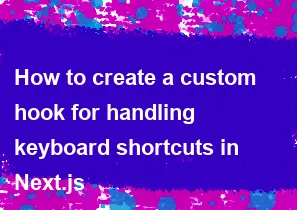
Creating a custom hook for handling keyboard shortcuts in a Next.js application involves using React's useEffect and useCallback hooks to manage event listeners for key presses. Here's a simple example:
jsx// hooks/useKeyboardShortcut.js
import { useEffect, useCallback } from 'react';
const useKeyboardShortcut = (targetKey, callback) => {
const handleKeyDown = useCallback(
(event) => {
if (event.key === targetKey) {
callback();
}
},
[targetKey, callback]
);
useEffect(() => {
window.addEventListener('keydown', handleKeyDown);
return () => {
window.removeEventListener('keydown', handleKeyDown);
};
}, [handleKeyDown]);
};
export default useKeyboardShortcut;
In this example:
useCallbackis used to memoize thehandleKeyDownfunction to prevent unnecessary re-renders.useEffectis used to add the event listener when the component mounts and remove it when the component unmounts.
Now, you can use this custom hook in your Next.js components:
jsx// pages/index.js
import React from 'react';
import useKeyboardShortcut from '../hooks/useKeyboardShortcut';
const HomePage = () => {
const handleShortcut = () => {
console.log('Shortcut triggered!');
// Your custom logic here
};
// Listen for the "s" key
useKeyboardShortcut('s', handleShortcut);
return (
<div>
<h1>Next.js Custom Hook for Keyboard Shortcuts</h1>
</div>
);
};
export default HomePage;
In this example, the useKeyboardShortcut hook is imported and used in the HomePage component. It listens for the "s" key and triggers the handleShortcut function when the key is pressed. You can customize the target key and the callback function according to your requirements.
-
Popular Post
- How to optimize for Google's About This Result feature for local businesses
- How to implement multi-language support in an Express.js application
- How to handle and optimize for changes in mobile search behavior
- How to handle CORS in a Node.js application
- How to use Vue.js with a UI framework (e.g., Vuetify, Element UI)
- How to configure Laravel Telescope for monitoring and profiling API requests
- How to create a command-line tool using the Commander.js library in Node.js
- How to implement code splitting in a React.js application
- How to use the AWS SDK for Node.js to interact with various AWS services
- How to use the Node.js Stream API for efficient data processing
- How to implement a cookie parser middleware in Node.js
- How to implement WebSockets for real-time communication in React
-
Latest Post
- How to implement a dynamic form with dynamic field styling based on user input in Next.js
- How to create a custom hook for handling user interactions with the browser's device motion in Next.js
- How to create a custom hook for handling user interactions with the browser's battery status in Next.js
- How to implement a dynamic form with dynamic field visibility based on user input in Next.js
- How to implement a dynamic form with real-time collaboration features in Next.js
- How to create a custom hook for handling user interactions with the browser's media devices in Next.js
- How to use the useSWRInfinite hook for paginating data with a custom loading indicator in Next.js
- How to create a custom hook for handling user interactions with the browser's network status in Next.js
- How to create a custom hook for handling user interactions with the browser's location in Next.js
- How to implement a dynamic form with multi-language support in Next.js
- How to create a custom hook for handling user interactions with the browser's ambient light sensor in Next.js
- How to use the useHover hook for creating interactive image zoom effects in Next.js