How to use the Firebase Authentication service for user management in a Node.js application
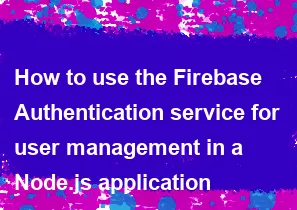
Firebase Authentication is a service provided by Firebase to authenticate and manage users in your applications. In a Node.js application, you can use the Firebase Admin SDK to interact with Firebase Authentication. Here's a step-by-step guide on how to set up Firebase Authentication in a Node.js application:
1. Set up Firebase Project
- Go to the Firebase Console and create a new project.
2. Set up Firebase Authentication
- In the Firebase Console, navigate to the "Authentication" section and enable the authentication methods you want to use (e.g., Email/Password, Google, etc.).
3. Set up Firebase Admin SDK
- Go to the Firebase Console, click on the gear icon, and select "Project settings."
- In the "Service accounts" tab, click "Generate new private key" to download a JSON file containing your service account key.
- Save this file securely, as it will be used to authenticate your Node.js application.
4. Install Required Packages
- In your Node.js project, install the
firebase-adminpackage:
bashnpm install firebase-admin
5. Initialize Firebase Admin SDK in Your Node.js Application
javascriptconst admin = require('firebase-admin');
// Replace 'path/to/your/serviceAccountKey.json' with the actual path to your service account key file
const serviceAccount = require('path/to/your/serviceAccountKey.json');
admin.initializeApp({
credential: admin.credential.cert(serviceAccount),
databaseURL: 'https://your-project-id.firebaseio.com', // Replace with your Firebase project URL
});
6. Use Firebase Authentication in Your Application
Example: User Registration with Email and Password
javascriptconst admin = require('firebase-admin');
// ... Initialize Firebase Admin SDK ...
// Register a new user with email and password
admin.auth().createUser({
email: 'user@example.com',
password: 'password123',
})
.then((userRecord) => {
console.log('Successfully created new user:', userRecord.uid);
})
.catch((error) => {
console.error('Error creating new user:', error);
});
Example: User Login with Email and Password
javascriptconst admin = require('firebase-admin');
// ... Initialize Firebase Admin SDK ...
// Sign in an existing user with email and password
admin.auth().signInWithEmailAndPassword('user@example.com', 'password123')
.then((userCredential) => {
console.log('Successfully signed in:', userCredential.user.uid);
})
.catch((error) => {
console.error('Error signing in:', error);
});
These are just basic examples. Firebase Authentication supports various authentication providers, and you can customize the authentication flow based on your application's needs. Refer to the Firebase Authentication documentation for more details and options.
-
Popular Post
- How to optimize for Google's About This Result feature for local businesses
- How to implement multi-language support in an Express.js application
- How to handle and optimize for changes in mobile search behavior
- How to handle CORS in a Node.js application
- How to use Vue.js with a UI framework (e.g., Vuetify, Element UI)
- How to configure Laravel Telescope for monitoring and profiling API requests
- How to create a command-line tool using the Commander.js library in Node.js
- How to implement code splitting in a React.js application
- How to use the AWS SDK for Node.js to interact with various AWS services
- How to use the Node.js Stream API for efficient data processing
- How to implement a cookie parser middleware in Node.js
- How to implement WebSockets for real-time communication in React
-
Latest Post
- How to implement a dynamic form with dynamic field styling based on user input in Next.js
- How to create a custom hook for handling user interactions with the browser's device motion in Next.js
- How to create a custom hook for handling user interactions with the browser's battery status in Next.js
- How to implement a dynamic form with dynamic field visibility based on user input in Next.js
- How to implement a dynamic form with real-time collaboration features in Next.js
- How to create a custom hook for handling user interactions with the browser's media devices in Next.js
- How to use the useSWRInfinite hook for paginating data with a custom loading indicator in Next.js
- How to create a custom hook for handling user interactions with the browser's network status in Next.js
- How to create a custom hook for handling user interactions with the browser's location in Next.js
- How to implement a dynamic form with multi-language support in Next.js
- How to create a custom hook for handling user interactions with the browser's ambient light sensor in Next.js
- How to use the useHover hook for creating interactive image zoom effects in Next.js