How to use React Portals for modal dialogs
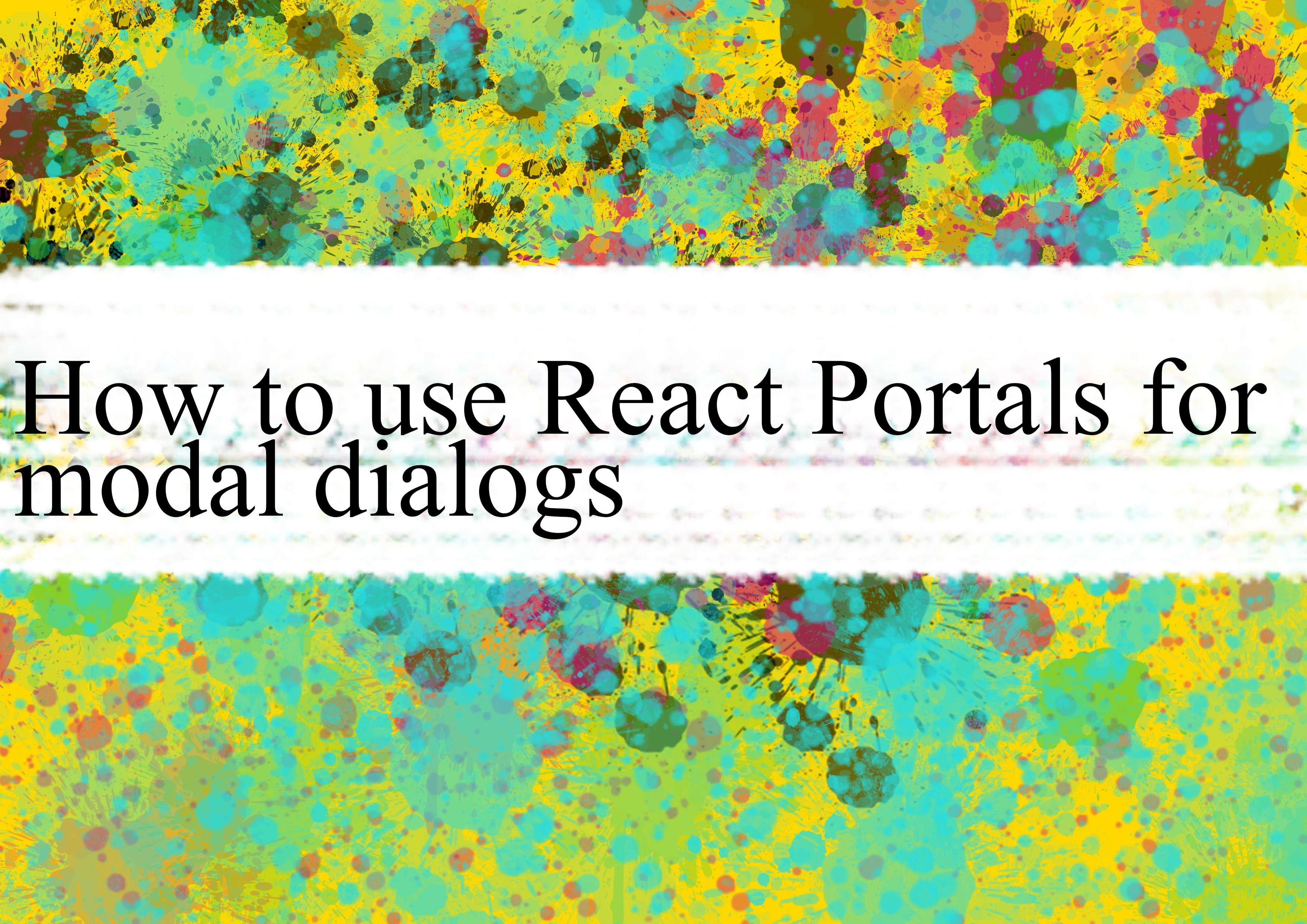
React Portals provide a way to render children into a DOM node that exists outside the DOM hierarchy of the parent component. This can be particularly useful when creating modal dialogs, as it allows you to render the modal content outside the current component's DOM structure.
Here's a step-by-step guide on how to use React Portals for modal dialogs:
Install React:
Make sure you have React and ReactDOM installed in your project. You can install them using npm or yarn:
bashnpm install react react-domor
bashyarn add react react-domCreate a Modal Component:
Create a separate component for your modal. This component will be responsible for rendering the modal content. For example, create a file named
Modal.js:jsx// Modal.js import React from 'react'; import ReactDOM from 'react-dom'; const Modal = ({ children }) => { const modalRoot = document.getElementById('modal-root'); const el = document.createElement('div'); React.useEffect(() => { modalRoot.appendChild(el); return () => { modalRoot.removeChild(el); }; }, [el, modalRoot]); return ReactDOM.createPortal(children, el); }; export default Modal;Create a Modal Wrapper Component:
Create a wrapper component that will use the
Modalcomponent and render it conditionally. This component will act as the trigger for showing the modal. For example, create a file namedApp.js:jsx// App.js import React, { useState } from 'react'; import Modal from './Modal'; const App = () => { const [isModalOpen, setIsModalOpen] = useState(false); const openModal = () => { setIsModalOpen(true); }; const closeModal = () => { setIsModalOpen(false); }; return ( <div> <button onClick={openModal}>Open Modal</button> {isModalOpen && ( <Modal> <div> <h2>Modal Content</h2> <button onClick={closeModal}>Close Modal</button> </div> </Modal> )} </div> ); }; export default App;Create a Modal Root in the HTML:
In your HTML file, create a div with an id that will act as the root for your modal. This is where the modal content will be appended. For example:
html<!-- index.html --> <!DOCTYPE html> <html lang="en"> <head> <meta charset="utf-8" /> <title>React Modal with Portals</title> </head> <body> <div id="root"></div> <div id="modal-root"></div> </body> </html>Ensure that the
modal-rootdiv is outside the main React root (root).Style Your Modal:
Style your modal as needed. You can add CSS styles to the modal content within the
Modalcomponent.
With these steps, you should have a basic setup for using React Portals to create modal dialogs. The Modal component handles rendering its content outside the normal React DOM hierarchy, allowing you to create modals that overlay the rest of your application.
-
Popular Post
- How to optimize for Google's About This Result feature for local businesses
- How to implement multi-language support in an Express.js application
- How to handle and optimize for changes in mobile search behavior
- How to handle CORS in a Node.js application
- How to use Vue.js with a UI framework (e.g., Vuetify, Element UI)
- How to configure Laravel Telescope for monitoring and profiling API requests
- How to create a command-line tool using the Commander.js library in Node.js
- How to implement code splitting in a React.js application
- How to use the AWS SDK for Node.js to interact with various AWS services
- How to use the Node.js Stream API for efficient data processing
- How to implement a cookie parser middleware in Node.js
- How to implement WebSockets for real-time communication in React
-
Latest Post
- How to implement a dynamic form with dynamic field styling based on user input in Next.js
- How to create a custom hook for handling user interactions with the browser's device motion in Next.js
- How to create a custom hook for handling user interactions with the browser's battery status in Next.js
- How to implement a dynamic form with dynamic field visibility based on user input in Next.js
- How to implement a dynamic form with real-time collaboration features in Next.js
- How to create a custom hook for handling user interactions with the browser's media devices in Next.js
- How to use the useSWRInfinite hook for paginating data with a custom loading indicator in Next.js
- How to create a custom hook for handling user interactions with the browser's network status in Next.js
- How to create a custom hook for handling user interactions with the browser's location in Next.js
- How to implement a dynamic form with multi-language support in Next.js
- How to create a custom hook for handling user interactions with the browser's ambient light sensor in Next.js
- How to use the useHover hook for creating interactive image zoom effects in Next.js