How to use Puppeteer for headless browser testing in Node.js
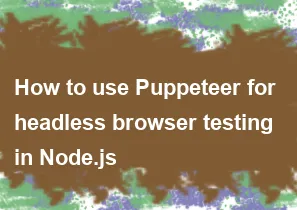
Puppeteer is a Node library that provides a high-level API to control headless browsers or full browsers over the DevTools Protocol. It is commonly used for web scraping, automated testing of pages, taking screenshots, generating PDFs, and more. Here's a basic guide on how to use Puppeteer for headless browser testing in Node.js:
Step 1: Install Puppeteer
Make sure you have Node.js installed on your machine. You can install Puppeteer using npm:
bashnpm install puppeteer
Step 2: Write a Basic Script
Create a new Node.js script and use Puppeteer to interact with a headless browser. Here's a simple example that opens a browser, navigates to a website, takes a screenshot, and closes the browser:
javascriptconst puppeteer = require('puppeteer');
(async () => {
// Launch a headless browser
const browser = await puppeteer.launch();
// Open a new page
const page = await browser.newPage();
// Navigate to a website
await page.goto('https://example.com');
// Take a screenshot
await page.screenshot({ path: 'example.png' });
// Close the browser
await browser.close();
})();
Step 3: Run the Script
Save your script with a .js extension (e.g., test.js) and run it using Node.js:
bashnode test.js
This script will launch a headless browser, open the specified website (in this case, "https://example.com"), take a screenshot, save it as example.png, and then close the browser.
Additional Puppeteer Usage
Interacting with the Page
You can interact with the page by evaluating scripts, clicking elements, typing text, etc. For example:
javascript// Type text into an input field
await page.type('input[name="username"]', 'your_username');
// Click a button
await page.click('button[type="submit"]');
Handling Navigation and Waiting
Puppeteer provides methods to wait for certain conditions, such as navigation to complete or an element to be present:
javascript// Wait for navigation to complete
await page.waitForNavigation();
// Wait for an element to be present in the DOM
await page.waitForSelector('h1');
Headless vs. Headful
You can launch Puppeteer in headless or headful mode. Headless mode doesn't display the browser UI, which is useful for automated tasks. To launch in headful mode (with UI), modify the puppeteer.launch() line:
javascriptconst browser = await puppeteer.launch({ headless: false });
These are just basic examples, and Puppeteer offers a wide range of functionalities. Refer to the official Puppeteer documentation for more detailed information and examples
-
Popular Post
- How to optimize for Google's About This Result feature for local businesses
- How to implement multi-language support in an Express.js application
- How to handle and optimize for changes in mobile search behavior
- How to handle CORS in a Node.js application
- How to use Vue.js with a UI framework (e.g., Vuetify, Element UI)
- How to configure Laravel Telescope for monitoring and profiling API requests
- How to create a command-line tool using the Commander.js library in Node.js
- How to implement code splitting in a React.js application
- How to use the AWS SDK for Node.js to interact with various AWS services
- How to use the Node.js Stream API for efficient data processing
- How to implement a cookie parser middleware in Node.js
- How to implement WebSockets for real-time communication in React
-
Latest Post
- How to implement a dynamic form with dynamic field styling based on user input in Next.js
- How to create a custom hook for handling user interactions with the browser's device motion in Next.js
- How to create a custom hook for handling user interactions with the browser's battery status in Next.js
- How to implement a dynamic form with dynamic field visibility based on user input in Next.js
- How to implement a dynamic form with real-time collaboration features in Next.js
- How to create a custom hook for handling user interactions with the browser's media devices in Next.js
- How to use the useSWRInfinite hook for paginating data with a custom loading indicator in Next.js
- How to create a custom hook for handling user interactions with the browser's network status in Next.js
- How to create a custom hook for handling user interactions with the browser's location in Next.js
- How to implement a dynamic form with multi-language support in Next.js
- How to create a custom hook for handling user interactions with the browser's ambient light sensor in Next.js
- How to use the useHover hook for creating interactive image zoom effects in Next.js