How to use Google Tag Manager for tracking website events
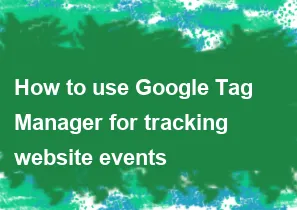
Using Google Tag Manager (GTM) for tracking website events involves several steps. Here's a general guide to get you started:
Step 1: Set Up a Google Tag Manager Account
- Sign Up or Log In:
- If you don't have a Google Tag Manager account, sign up for one using your Google account.
- If you already have an account, log in to Google Tag Manager.
Step 2: Set Up a Container
- Create a New Container:
- Once logged in, click on "Create Account" and follow the prompts to set up a new container for your website.
Step 3: Install Google Tag Manager Code
Get the Container Snippet:
- After creating a container, Google Tag Manager will provide you with a container snippet containing JavaScript code.
Add the Container Snippet to Your Website:
- Copy the container snippet and paste it into the
<head>section of every page on your website.
- Copy the container snippet and paste it into the
Step 4: Set Up Tags
Create a New Tag:
- Inside your Google Tag Manager container, navigate to "Tags" and click on "New."
Choose a Tag Type:
- Select the type of tag you want to create. For event tracking, you might choose "Google Analytics: Universal Analytics" if you're using Google Analytics.
Configure Tag Settings:
- Configure the tag settings according to the event you want to track. This includes specifying the category, action, label, and any other relevant information.
Trigger Configuration:
- Set up triggers to determine when the tag should fire. This could be based on specific interactions or pageviews.
Save the Tag:
- Once configured, save the tag.
Step 5: Publish Changes
Preview Changes:
- Before publishing, use the preview mode in Google Tag Manager to test your setup.
Publish the Container:
- Once you've confirmed everything is working correctly, publish the container to make your changes live on your website.
Step 6: Verify Tracking
Test Events:
- Perform the actions on your website that trigger the events you've set up tracking for.
Verify in Google Analytics (or other platforms):
- Check your Google Analytics account (or other analytics platform) to ensure that the events are being tracked correctly.
Additional Tips:
Custom Events: You can also set up custom events based on specific actions users take on your website, such as form submissions, button clicks, or video plays.
Data Layer: Utilize the data layer to pass dynamic information from your website to Google Tag Manager, allowing for more detailed event tracking.
Debugging: Use the built-in debugging tools in Google Tag Manager to troubleshoot any issues with your tags and triggers.
Documentation and Tutorials: Google Tag Manager offers extensive documentation and tutorials to help you understand and implement various tracking features.
Remember to regularly monitor your event tracking setup to ensure it continues to meet your tracking needs as your website evolves.
-
Popular Post
- How to optimize for Google's About This Result feature for local businesses
- How to implement multi-language support in an Express.js application
- How to handle and optimize for changes in mobile search behavior
- How to handle CORS in a Node.js application
- How to use Vue.js with a UI framework (e.g., Vuetify, Element UI)
- How to configure Laravel Telescope for monitoring and profiling API requests
- How to create a command-line tool using the Commander.js library in Node.js
- How to implement code splitting in a React.js application
- How to use the AWS SDK for Node.js to interact with various AWS services
- How to use the Node.js Stream API for efficient data processing
- How to implement a cookie parser middleware in Node.js
- How to implement WebSockets for real-time communication in React
-
Latest Post
- How to implement a dynamic form with dynamic field styling based on user input in Next.js
- How to create a custom hook for handling user interactions with the browser's device motion in Next.js
- How to create a custom hook for handling user interactions with the browser's battery status in Next.js
- How to implement a dynamic form with dynamic field visibility based on user input in Next.js
- How to implement a dynamic form with real-time collaboration features in Next.js
- How to create a custom hook for handling user interactions with the browser's media devices in Next.js
- How to use the useSWRInfinite hook for paginating data with a custom loading indicator in Next.js
- How to create a custom hook for handling user interactions with the browser's network status in Next.js
- How to create a custom hook for handling user interactions with the browser's location in Next.js
- How to implement a dynamic form with multi-language support in Next.js
- How to create a custom hook for handling user interactions with the browser's ambient light sensor in Next.js
- How to use the useHover hook for creating interactive image zoom effects in Next.js