How to use AngularJS with Ionic for building mobile applications
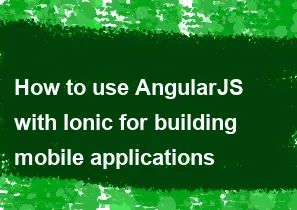
AngularJS is a JavaScript framework that helps you build dynamic web applications, and Ionic is a framework for building cross-platform mobile applications using web technologies. Combining AngularJS with Ionic allows you to create powerful and interactive mobile applications. Here's a step-by-step guide on how to use AngularJS with Ionic:
Prerequisites:
Node.js and npm: Make sure you have Node.js and npm (Node Package Manager) installed on your machine. You can download them from Node.js website.
Ionic CLI: Install the Ionic CLI globally by running the following command in your terminal or command prompt:
bashnpm install -g @ionic/cli
Steps to create an Ionic app with AngularJS:
Step 1: Create a new Ionic app
Open your terminal or command prompt and run the following commands:
bashionic start myIonicApp blank
cd myIonicApp
This will create a new Ionic app with a blank template.
Step 2: Install AngularJS
AngularJS is already included in Ionic, so you don't need to install it separately.
Step 3: Structure your AngularJS code
Ionic apps are built using Angular components. You can create your components in the src/app folder.
For example, create a file named home.component.ts in the src/app folder:
typescript// src/app/home.component.ts
import { Component } from '@angular/core';
@Component({
selector: 'app-home',
template: `
<ion-header>
<ion-toolbar>
<ion-title>
My Ionic App with AngularJS
</ion-title>
</ion-toolbar>
</ion-header>
<ion-content>
<ion-card>
<ion-card-header>
Welcome to Ionic with AngularJS
</ion-card-header>
<ion-card-content>
Your content goes here.
</ion-card-content>
</ion-card>
</ion-content>
`,
})
export class HomeComponent {}
Step 4: Register the component
Open src/app/app.module.ts and register your component:
typescript// src/app/app.module.ts
import { NgModule } from '@angular/core';
import { BrowserModule } from '@angular/platform-browser';
import { IonicModule } from '@ionic/angular';
import { AppComponent } from './app.component';
import { HomeComponent } from './home.component';
@NgModule({
declarations: [AppComponent, HomeComponent],
imports: [BrowserModule, IonicModule.forRoot()],
bootstrap: [AppComponent],
})
export class AppModule {}
Step 5: Update the app's root component
Modify src/app/app.component.ts to include your component:
typescript// src/app/app.component.ts
import { Component } from '@angular/core';
@Component({
selector: 'app-root',
template: '<ion-app><app-home></app-home></ion-app>',
})
export class AppComponent {}
Step 6: Run your Ionic app
Back in your terminal or command prompt, run the following command:
bashionic serve
This will start a local development server, and you can view your Ionic app with AngularJS by navigating to http://localhost:8100 in your web browser.
Additional Notes:
- Ionic provides a rich set of UI components, so you can easily enhance the visual appearance of your app.
- Take advantage of AngularJS features like two-way data binding, dependency injection, and directives in your Ionic app development.
Keep in mind that AngularJS has been succeeded by Angular (Angular 2 and above). If you are starting a new project, consider using the latest version of Angular for better performance, features, and long-term support.
-
Popular Post
- How to optimize for Google's About This Result feature for local businesses
- How to implement multi-language support in an Express.js application
- How to handle and optimize for changes in mobile search behavior
- How to handle CORS in a Node.js application
- How to use Vue.js with a UI framework (e.g., Vuetify, Element UI)
- How to configure Laravel Telescope for monitoring and profiling API requests
- How to create a command-line tool using the Commander.js library in Node.js
- How to implement code splitting in a React.js application
- How to use the AWS SDK for Node.js to interact with various AWS services
- How to use the Node.js Stream API for efficient data processing
- How to implement a cookie parser middleware in Node.js
- How to implement WebSockets for real-time communication in React
-
Latest Post
- How to implement a dynamic form with dynamic field styling based on user input in Next.js
- How to create a custom hook for handling user interactions with the browser's device motion in Next.js
- How to create a custom hook for handling user interactions with the browser's battery status in Next.js
- How to implement a dynamic form with dynamic field visibility based on user input in Next.js
- How to implement a dynamic form with real-time collaboration features in Next.js
- How to create a custom hook for handling user interactions with the browser's media devices in Next.js
- How to use the useSWRInfinite hook for paginating data with a custom loading indicator in Next.js
- How to create a custom hook for handling user interactions with the browser's network status in Next.js
- How to create a custom hook for handling user interactions with the browser's location in Next.js
- How to implement a dynamic form with multi-language support in Next.js
- How to create a custom hook for handling user interactions with the browser's ambient light sensor in Next.js
- How to use the useHover hook for creating interactive image zoom effects in Next.js