How to use AngularJS with Firebase for real-time data synchronization
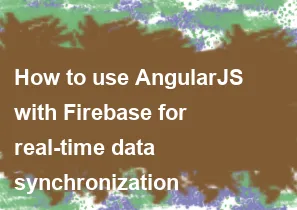
To use AngularJS with Firebase for real-time data synchronization, you'll need to follow these general steps:
Set Up Firebase: Start by creating a Firebase project on the Firebase console (https://console.firebase.google.com/). Follow the instructions to create a new project, and then enable Firebase Realtime Database or Firestore based on your needs.
Install AngularFire: AngularFire is the official library for Firebase and Angular integration. You can install it via npm or include it via CDN. If you're using npm, you can install it with:
npm install angularfireConfigure Firebase: Initialize Firebase in your AngularJS application. You'll need to provide your Firebase project configuration, which you can find in the Firebase console.
Inject AngularFire: Inject AngularFire into your AngularJS module as a dependency.
Create Services or Factories: Create AngularJS services or factories to interact with Firebase. This will allow you to perform CRUD operations and listen for real-time updates.
Bind Data to UI: Use AngularJS bindings to bind Firebase data to your UI. AngularFire provides real-time data synchronization, so any changes in the database will automatically reflect in your UI.
Here's a basic example to get you started:
First, make sure you've included the necessary scripts in your HTML file:
html<script src="https://ajax.googleapis.com/ajax/libs/angularjs/1.8.2/angular.min.js"></script>
<script src="https://www.gstatic.com/firebasejs/9.1.2/firebase-app.js"></script>
<script src="https://www.gstatic.com/firebasejs/9.1.2/firebase-database.js"></script>
<script src="https://cdn.firebase.com/libs/angularfire/3.1.6/angularfire.min.js"></script>
Then, initialize your AngularJS app and configure Firebase:
javascript// Initialize Firebase
var firebaseConfig = {
apiKey: "YOUR_API_KEY",
authDomain: "YOUR_AUTH_DOMAIN",
projectId: "YOUR_PROJECT_ID",
storageBucket: "YOUR_STORAGE_BUCKET",
messagingSenderId: "YOUR_MESSAGING_SENDER_ID",
appId: "YOUR_APP_ID"
};
firebase.initializeApp(firebaseConfig);
// Inject AngularFire into your AngularJS module
var app = angular.module('myApp', ['firebase']);
Now you can create a service to interact with Firebase:
javascriptapp.factory('FirebaseService', ['$firebaseArray', function($firebaseArray) {
var ref = firebase.database().ref('items');
var items = $firebaseArray(ref);
return {
getItems: function() {
return items;
},
addItem: function(item) {
items.$add(item);
},
removeItem: function(item) {
items.$remove(item);
}
};
}]);
Finally, you can use this service in your controller to bind data to your UI:
javascriptapp.controller('MainController', ['$scope', 'FirebaseService', function($scope, FirebaseService) {
$scope.items = FirebaseService.getItems();
$scope.addItem = function() {
FirebaseService.addItem($scope.newItem);
$scope.newItem = {};
};
$scope.removeItem = function(item) {
FirebaseService.removeItem(item);
};
}]);
And in your HTML:
html<div ng-controller="MainController">
<ul>
<li ng-repeat="item in items">{{ item.name }}</li>
</ul>
<form ng-submit="addItem()">
<input type="text" ng-model="newItem.name" placeholder="New Item">
<button type="submit">Add</button>
</form>
</div>
This is a basic example to get you started with AngularJS and Firebase integration. Depending on your application's complexity, you may need to handle authentication, security rules, and more advanced features provided by Firebase and AngularFire.
-
Popular Post
- How to optimize for Google's About This Result feature for local businesses
- How to implement multi-language support in an Express.js application
- How to handle and optimize for changes in mobile search behavior
- How to handle CORS in a Node.js application
- How to use Vue.js with a UI framework (e.g., Vuetify, Element UI)
- How to configure Laravel Telescope for monitoring and profiling API requests
- How to create a command-line tool using the Commander.js library in Node.js
- How to implement code splitting in a React.js application
- How to use the AWS SDK for Node.js to interact with various AWS services
- How to use the Node.js Stream API for efficient data processing
- How to implement a cookie parser middleware in Node.js
- How to implement WebSockets for real-time communication in React
-
Latest Post
- How to implement a dynamic form with dynamic field styling based on user input in Next.js
- How to create a custom hook for handling user interactions with the browser's device motion in Next.js
- How to create a custom hook for handling user interactions with the browser's battery status in Next.js
- How to implement a dynamic form with dynamic field visibility based on user input in Next.js
- How to implement a dynamic form with real-time collaboration features in Next.js
- How to create a custom hook for handling user interactions with the browser's media devices in Next.js
- How to use the useSWRInfinite hook for paginating data with a custom loading indicator in Next.js
- How to create a custom hook for handling user interactions with the browser's network status in Next.js
- How to create a custom hook for handling user interactions with the browser's location in Next.js
- How to implement a dynamic form with multi-language support in Next.js
- How to create a custom hook for handling user interactions with the browser's ambient light sensor in Next.js
- How to use the useHover hook for creating interactive image zoom effects in Next.js