How to install Vue.js using npm
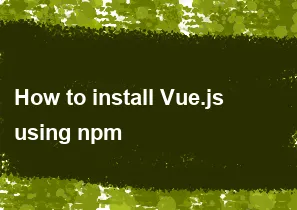
To install Vue.js using npm (Node Package Manager), you need to have Node.js installed on your machine. Here are the steps to install Vue.js:
Install Node.js: Make sure you have Node.js installed. You can download it from the official website: Node.js.
Open a Terminal or Command Prompt: Open your terminal or command prompt. You can find it in your operating system's applications or use the keyboard shortcut (
Ctrl + Alt + Ton Linux/Ubuntu,Cmd + Spaceand type "Terminal" on macOS, orWin + R, then type "cmd" and press Enter on Windows).Install Vue CLI (Command Line Interface): Use the following npm command to install the Vue CLI globally on your system:
bashnpm install -g @vue/cliThe
-gflag installs the package globally, so you can use thevuecommand anywhere in your terminal.Check Vue CLI Installation: After the installation is complete, you can check the installed version by running:
bashvue --versionThis should display the version number of the installed Vue CLI.
Create a New Vue Project: To create a new Vue.js project, navigate to the directory where you want to create your project and run:
bashvue create my-vue-appReplace "my-vue-app" with the name you want for your project.
Navigate to the Project Directory: Change into the project directory:
bashcd my-vue-appRun the Development Server: Finally, you can run the development server to preview your Vue.js application:
bashnpm run serveThis will start a development server, and you can access your Vue.js application at
http://localhost:8080in your web browser.
That's it! You have successfully installed Vue.js and created a new Vue project using the Vue CLI.
-
Popular Post
- How to optimize for Google's About This Result feature for local businesses
- How to implement multi-language support in an Express.js application
- How to handle and optimize for changes in mobile search behavior
- How to handle CORS in a Node.js application
- How to use Vue.js with a UI framework (e.g., Vuetify, Element UI)
- How to configure Laravel Telescope for monitoring and profiling API requests
- How to create a command-line tool using the Commander.js library in Node.js
- How to implement code splitting in a React.js application
- How to use the AWS SDK for Node.js to interact with various AWS services
- How to use the Node.js Stream API for efficient data processing
- How to implement a cookie parser middleware in Node.js
- How to implement WebSockets for real-time communication in React
-
Latest Post
- How to implement a dynamic form with dynamic field styling based on user input in Next.js
- How to create a custom hook for handling user interactions with the browser's device motion in Next.js
- How to create a custom hook for handling user interactions with the browser's battery status in Next.js
- How to implement a dynamic form with dynamic field visibility based on user input in Next.js
- How to implement a dynamic form with real-time collaboration features in Next.js
- How to create a custom hook for handling user interactions with the browser's media devices in Next.js
- How to use the useSWRInfinite hook for paginating data with a custom loading indicator in Next.js
- How to create a custom hook for handling user interactions with the browser's network status in Next.js
- How to create a custom hook for handling user interactions with the browser's location in Next.js
- How to implement a dynamic form with multi-language support in Next.js
- How to create a custom hook for handling user interactions with the browser's ambient light sensor in Next.js
- How to use the useHover hook for creating interactive image zoom effects in Next.js