How to implement serverless authentication with Firebase Authentication in a Nest.js application
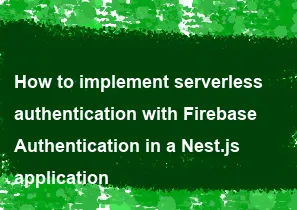
Implementing serverless authentication with Firebase Authentication in a Nest.js application involves using Firebase Authentication to handle user authentication and integrating it into your Nest.js application. Here's a step-by-step guide to achieve this:
Set up Firebase Project:
If you haven't already, set up a Firebase project in the Firebase Console. Enable Firebase Authentication in your project and configure authentication methods (e.g., email/password, Google sign-in, etc.) as per your requirements.
Install Firebase SDK:
Install the Firebase Admin SDK in your Nest.js project to interact with Firebase services programmatically.
bashnpm install firebase-adminInitialize Firebase Admin SDK:
Initialize Firebase Admin SDK in your Nest.js application. You'll need to download the service account key JSON file from the Firebase Console and store it securely in your project directory.
typescript// firebase.service.ts import * as admin from 'firebase-admin'; const serviceAccount = require('./path/to/serviceAccountKey.json'); admin.initializeApp({ credential: admin.credential.cert(serviceAccount), // Add any other configuration options here }); export const firebaseAdmin = admin;Implement Authentication Logic:
Create services or controllers in your Nest.js application to handle user authentication using Firebase Authentication. You can use the Firebase Admin SDK to interact with Firebase Authentication APIs.
typescript// auth.service.ts import { Injectable } from '@nestjs/common'; import { firebaseAdmin } from './firebase.service'; @Injectable() export class AuthService { async verifyToken(idToken: string): Promise<string | null> { try { const decodedToken = await firebaseAdmin.auth().verifyIdToken(idToken); return decodedToken.uid; } catch (error) { console.error('Error verifying token:', error); return null; } } }Use Authentication Service:
Use the authentication service you've created in your controllers to handle authentication for incoming requests.
typescript// auth.controller.ts import { Controller, Get, Headers } from '@nestjs/common'; import { AuthService } from './auth.service'; @Controller('auth') export class AuthController { constructor(private readonly authService: AuthService) {} @Get('verify') async verifyToken(@Headers('Authorization') idToken: string) { if (!idToken) { return { message: 'Authorization header is missing' }; } // Extract the token from the Authorization header (e.g., 'Bearer <token>') const token = idToken.split(' ')[1]; const userId = await this.authService.verifyToken(token); if (userId) { return { userId }; } else { return { message: 'Invalid token' }; } } }Protect Routes:
You can protect routes by adding guards or middleware to verify user authentication before allowing access.
Deploy Your Nest.js Application:
Deploy your Nest.js application to a serverless platform like AWS Lambda, Azure Functions, or Google Cloud Functions.
Configure CORS (Optional):
If your Nest.js application and Firebase Authentication are hosted on different domains, configure CORS to allow cross-origin requests.
That's it! You've now implemented serverless authentication with Firebase Authentication in your Nest.js application. Adjust the implementation according to your specific requirements and security considerations.
-
Popular Post
- How to implement multi-language support in an Express.js application
- How to handle and optimize for changes in mobile search behavior
- How to optimize for Google's About This Result feature for local businesses
- How to configure Laravel Telescope for monitoring and profiling API requests
- How to use Vue.js with a UI framework (e.g., Vuetify, Element UI)
- How to handle CORS in a Node.js application
- How to create a command-line tool using the Commander.js library in Node.js
- How to implement code splitting in a React.js application
- How to use the Node.js Stream API for efficient data processing
- How to use the AWS SDK for Node.js to interact with various AWS services
- How to implement a cookie parser middleware in Node.js
- How to implement WebSockets for real-time communication in React
-
Latest Post
- How to implement serverless authentication with Firebase Authentication in a Koa application
- How to use the Node.js axios library for making HTTP requests with interceptors for FormData and file uploads in Koa
- How to implement a custom middleware for handling multipart form data in a Koa application
- How to use the Node.js axios library for making HTTP requests with interceptors for automatic redirection handling in Koa
- How to implement serverless authentication with AWS Cognito in a Koa application
- How to use the Node.js axios library for making HTTP requests with interceptors for automatic retries in Koa
- How to implement a custom WebSocket authentication strategy in a Koa application
- How to use the Node.js axios library for making HTTP requests with interceptors for automatic cookie handling in Koa
- How to implement serverless authentication with Auth0 in a Koa application
- How to use the Node.js axios library for making HTTP requests with interceptors for automatic JSON parsing in Koa
- How to implement a custom rate-limiting middleware with Redis in a Koa application
- How to use the Node.js axios library for making HTTP requests with interceptors for retries and timeouts in Nest.js