How to implement a toast notification system in Next.js
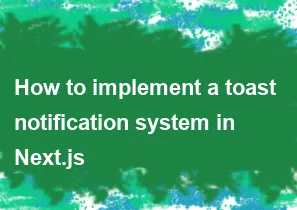
Implementing a toast notification system in a Next.js application can be achieved using third-party libraries that provide pre-built components and functionality for displaying toast messages. One popular library for this purpose is react-toast-notifications. Here's a step-by-step guide on how to implement a toast notification system in a Next.js application using this library:
Create a Next.js App: If you haven't already, create a new Next.js app using the following commands:
bashnpx create-next-app my-toast-app
cd my-toast-appInstall
react-toast-notifications: Install thereact-toast-notificationslibrary using npm or yarn:bashnpm install react-toast-notifications # or yarn add react-toast-notificationsCreate a Toast Component: Create a new component for your toast notifications. For example, create a file named
Toast.js:jsximport React from 'react'; import { useToasts } from 'react-toast-notifications'; const Toast = ({ content }) => { const { addToast } = useToasts(); const showToast = () => { addToast(content, { appearance: 'success', autoDismiss: true }); }; return ( <div> <button onClick={showToast}>Show Toast</button> </div> ); }; export default Toast;Integrate Toast Component: Integrate the
Toastcomponent into your pages or components where you want to display toast notifications. For example, in yourpages/index.js:jsximport React from 'react'; import Toast from '../components/Toast'; const Home = () => { return ( <div> <h1>Next.js Toast Notifications</h1> <Toast content="Hello, this is a toast message!" /> </div> ); }; export default Home;Wrap Your App with
ToastProvider: In your_app.jsor_app.tsxfile, wrap your entire app with theToastProviderto make the toast notifications available throughout the app:jsximport { ToastProvider } from 'react-toast-notifications'; function MyApp({ Component, pageProps }) { return ( <ToastProvider> <Component {...pageProps} /> </ToastProvider> ); } export default MyApp;Style Toast Notifications (Optional): You can customize the appearance of the toast notifications by adding your own styles. Check the documentation of
react-toast-notificationsfor more information on customization.Run Your Next.js App: Start your Next.js app and see the toast notifications in action:
bashnpm run dev # or yarn dev
Now, when you click the "Show Toast" button, a toast notification should appear on your page. You can customize the appearance and behavior of the toast notifications by referring to the react-toast-notifications documentation: https://www.npmjs.com/package/react-toast-notifications
-
Popular Post
- How to optimize for Google's About This Result feature for local businesses
- How to implement multi-language support in an Express.js application
- How to handle and optimize for changes in mobile search behavior
- How to handle CORS in a Node.js application
- How to use Vue.js with a UI framework (e.g., Vuetify, Element UI)
- How to configure Laravel Telescope for monitoring and profiling API requests
- How to create a command-line tool using the Commander.js library in Node.js
- How to implement code splitting in a React.js application
- How to use the AWS SDK for Node.js to interact with various AWS services
- How to use the Node.js Stream API for efficient data processing
- How to implement a cookie parser middleware in Node.js
- How to implement WebSockets for real-time communication in React
-
Latest Post
- How to implement a dynamic form with dynamic field styling based on user input in Next.js
- How to create a custom hook for handling user interactions with the browser's device motion in Next.js
- How to create a custom hook for handling user interactions with the browser's battery status in Next.js
- How to implement a dynamic form with dynamic field visibility based on user input in Next.js
- How to implement a dynamic form with real-time collaboration features in Next.js
- How to create a custom hook for handling user interactions with the browser's media devices in Next.js
- How to use the useSWRInfinite hook for paginating data with a custom loading indicator in Next.js
- How to create a custom hook for handling user interactions with the browser's network status in Next.js
- How to create a custom hook for handling user interactions with the browser's location in Next.js
- How to implement a dynamic form with multi-language support in Next.js
- How to create a custom hook for handling user interactions with the browser's ambient light sensor in Next.js
- How to use the useHover hook for creating interactive image zoom effects in Next.js