How to implement a progress bar for file uploads using jQuery
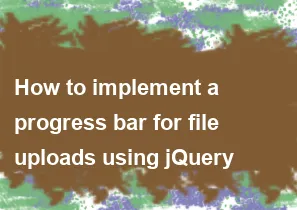
Implementing a progress bar for file uploads using jQuery typically involves using the XMLHttpRequest object to handle the file upload asynchronously and updating the progress bar based on the upload progress. Here's a basic example:
- HTML: Include the necessary HTML elements for the file input and the progress bar.
html<!DOCTYPE html>
<html lang="en">
<head>
<meta charset="UTF-8">
<meta name="viewport" content="width=device-width, initial-scale=1.0">
<title>File Upload Progress Bar</title>
<!-- Include jQuery -->
<script src="https://code.jquery.com/jquery-3.6.4.min.js"></script>
</head>
<body>
<input type="file" id="fileInput" />
<button onclick="uploadFile()">Upload</button>
<div id="progressBarContainer">
<div id="progressBar"></div>
<div id="progressLabel">0%</div>
</div>
<script src="script.js"></script>
</body>
</html>
- JavaScript (script.js): Write the JavaScript code to handle the file upload and update the progress bar.
jsfunction uploadFile() {
var fileInput = document.getElementById('fileInput');
var file = fileInput.files[0];
if (file) {
var formData = new FormData();
formData.append('file', file);
$.ajax({
url: 'your_upload_endpoint.php', // Replace with your server-side file upload endpoint
type: 'POST',
data: formData,
processData: false,
contentType: false,
xhr: function () {
var xhr = new XMLHttpRequest();
// Upload progress
xhr.upload.addEventListener('progress', function (e) {
if (e.lengthComputable) {
var percent = (e.loaded / e.total) * 100;
updateProgressBar(percent);
}
}, false);
return xhr;
},
success: function (response) {
console.log('File uploaded successfully:', response);
},
error: function (error) {
console.error('File upload failed:', error);
}
});
} else {
console.error('No file selected.');
}
}
function updateProgressBar(percent) {
var progressBar = $('#progressBar');
var progressLabel = $('#progressLabel');
progressBar.width(percent + '%');
progressLabel.text(percent.toFixed(2) + '%');
}
This example assumes you have a server-side endpoint (e.g., PHP script) to handle file uploads. Replace 'your_upload_endpoint.php' with the actual endpoint.
Remember to handle file uploads securely on the server side and validate user input to prevent potential security issues.
-
Popular Post
- How to optimize for Google's About This Result feature for local businesses
- How to implement multi-language support in an Express.js application
- How to handle and optimize for changes in mobile search behavior
- How to handle CORS in a Node.js application
- How to use Vue.js with a UI framework (e.g., Vuetify, Element UI)
- How to configure Laravel Telescope for monitoring and profiling API requests
- How to create a command-line tool using the Commander.js library in Node.js
- How to implement code splitting in a React.js application
- How to use the AWS SDK for Node.js to interact with various AWS services
- How to use the Node.js Stream API for efficient data processing
- How to implement a cookie parser middleware in Node.js
- How to implement WebSockets for real-time communication in React
-
Latest Post
- How to implement a dynamic form with dynamic field styling based on user input in Next.js
- How to create a custom hook for handling user interactions with the browser's device motion in Next.js
- How to create a custom hook for handling user interactions with the browser's battery status in Next.js
- How to implement a dynamic form with dynamic field visibility based on user input in Next.js
- How to implement a dynamic form with real-time collaboration features in Next.js
- How to create a custom hook for handling user interactions with the browser's media devices in Next.js
- How to use the useSWRInfinite hook for paginating data with a custom loading indicator in Next.js
- How to create a custom hook for handling user interactions with the browser's network status in Next.js
- How to create a custom hook for handling user interactions with the browser's location in Next.js
- How to implement a dynamic form with multi-language support in Next.js
- How to create a custom hook for handling user interactions with the browser's ambient light sensor in Next.js
- How to use the useHover hook for creating interactive image zoom effects in Next.js