How to implement a carousel/slider in Next.js
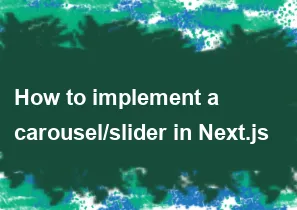
Implementing a carousel/slider in Next.js can be done using various libraries and approaches. One popular library for creating carousels is react-slick. Here's a step-by-step guide on how to implement a simple carousel/slider using react-slick in a Next.js project:
Create a new Next.js project: If you don't have a Next.js project yet, you can create one using the following command:
bashnpx create-next-app my-carousel-app
cd my-carousel-appInstall the
react-slicklibrary: Install thereact-slickandslick-carouselpackages using npm or yarn.bashnpm install react-slick slick-carousel # or yarn add react-slick slick-carouselCreate a Carousel component: In your
componentsdirectory, create a new component for your carousel. For example, create a file namedCarousel.js:jsx// components/Carousel.js import React from 'react'; import Slider from 'react-slick'; import 'slick-carousel/slick/slick.css'; import 'slick-carousel/slick/slick-theme.css'; const Carousel = ({ images }) => { const settings = { dots: true, infinite: true, speed: 500, slidesToShow: 1, slidesToScroll: 1, }; return ( <Slider {...settings}> {images.map((image, index) => ( <div key={index}> <img src={image} alt={`Slide ${index + 1}`} /> </div> ))} </Slider> ); }; export default Carousel;Use the Carousel component in your pages: Now, you can use the
Carouselcomponent in your pages. For example, modify thepages/index.jsfile:jsx// pages/index.js import React from 'react'; import Carousel from '../components/Carousel'; const images = [ 'https://example.com/image1.jpg', 'https://example.com/image2.jpg', 'https://example.com/image3.jpg', ]; const Home = () => { return ( <div> <h1>Next.js Carousel Example</h1> <Carousel images={images} /> </div> ); }; export default Home;Run your Next.js application: Start your Next.js application to see the carousel in action:
bashnpm run dev
# or
yarn devVisit
http://localhost:3000in your browser, and you should see your carousel with the provided images.
Note: Make sure to customize the images array in the pages/index.js file with the actual URLs of your images. You can also customize the carousel settings in the Carousel component according to your preferences.
-
Popular Post
- How to optimize for Google's About This Result feature for local businesses
- How to implement multi-language support in an Express.js application
- How to handle and optimize for changes in mobile search behavior
- How to handle CORS in a Node.js application
- How to use Vue.js with a UI framework (e.g., Vuetify, Element UI)
- How to configure Laravel Telescope for monitoring and profiling API requests
- How to create a command-line tool using the Commander.js library in Node.js
- How to implement code splitting in a React.js application
- How to use the AWS SDK for Node.js to interact with various AWS services
- How to use the Node.js Stream API for efficient data processing
- How to implement a cookie parser middleware in Node.js
- How to implement WebSockets for real-time communication in React
-
Latest Post
- How to implement a dynamic form with dynamic field styling based on user input in Next.js
- How to create a custom hook for handling user interactions with the browser's device motion in Next.js
- How to create a custom hook for handling user interactions with the browser's battery status in Next.js
- How to implement a dynamic form with dynamic field visibility based on user input in Next.js
- How to implement a dynamic form with real-time collaboration features in Next.js
- How to create a custom hook for handling user interactions with the browser's media devices in Next.js
- How to use the useSWRInfinite hook for paginating data with a custom loading indicator in Next.js
- How to create a custom hook for handling user interactions with the browser's network status in Next.js
- How to create a custom hook for handling user interactions with the browser's location in Next.js
- How to implement a dynamic form with multi-language support in Next.js
- How to create a custom hook for handling user interactions with the browser's ambient light sensor in Next.js
- How to use the useHover hook for creating interactive image zoom effects in Next.js