How to handle user authentication with Firebase in a React app
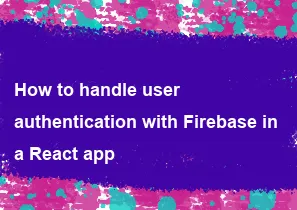
Handling user authentication with Firebase in a React app involves setting up Firebase in your project and utilizing Firebase Authentication to handle user sign-up, sign-in, and sign-out functionalities. Below is a step-by-step guide on how to achieve this:
Create a Firebase Project: Go to the Firebase Console (https://console.firebase.google.com/) and create a new project. Follow the instructions to set up your Firebase project.
Set Up Firebase Authentication: In the Firebase Console, navigate to the Authentication section and enable the sign-in method you want to use (e.g., Email/Password, Google, Facebook, etc.). Configure the necessary settings for your chosen sign-in method.
Install Firebase SDK: Install the Firebase JavaScript SDK in your React app:
bashnpm install firebaseInitialize Firebase in Your React App: Create a Firebase configuration file or add Firebase initialization code in your React app. For example, create a file named
firebase.js:javascriptimport firebase from 'firebase/app'; import 'firebase/auth'; const firebaseConfig = { apiKey: 'YOUR_API_KEY', authDomain: 'YOUR_AUTH_DOMAIN', projectId: 'YOUR_PROJECT_ID', storageBucket: 'YOUR_STORAGE_BUCKET', messagingSenderId: 'YOUR_MESSAGING_SENDER_ID', appId: 'YOUR_APP_ID' }; // Initialize Firebase firebase.initializeApp(firebaseConfig); export const auth = firebase.auth();Replace the placeholders with your actual Firebase project configuration values.
Implement Authentication Functionality: You can now implement authentication functionalities in your React components. Here's an example of implementing sign-up, sign-in, and sign-out using Firebase Authentication:
jsximport React, { useState } from 'react'; import { auth } from './firebase'; const AuthExample = () => { const [email, setEmail] = useState(''); const [password, setPassword] = useState(''); const [error, setError] = useState(null); const handleSignUp = async () => { try { await auth.createUserWithEmailAndPassword(email, password); } catch (error) { setError(error.message); } }; const handleSignIn = async () => { try { await auth.signInWithEmailAndPassword(email, password); } catch (error) { setError(error.message); } }; const handleSignOut = async () => { try { await auth.signOut(); } catch (error) { setError(error.message); } }; return ( <div> <h1>Authentication Example</h1> {error && <p>{error}</p>} <input type="email" placeholder="Email" value={email} onChange={(e) => setEmail(e.target.value)} /> <input type="password" placeholder="Password" value={password} onChange={(e) => setPassword(e.target.value)} /> <button onClick={handleSignUp}>Sign Up</button> <button onClick={handleSignIn}>Sign In</button> <button onClick={handleSignOut}>Sign Out</button> </div> ); }; export default AuthExample;Handle Authentication State Changes: You may want to listen to authentication state changes to update your UI accordingly (e.g., show different content based on whether the user is signed in or not).
javascriptimport React, { useState, useEffect } from 'react'; import { auth } from './firebase'; const AuthListenerExample = () => { const [user, setUser] = useState(null); useEffect(() => { const unsubscribe = auth.onAuthStateChanged((user) => { setUser(user); }); return () => { unsubscribe(); }; }, []); return ( <div> <h1>Authentication Listener Example</h1> {user ? <p>Welcome, {user.email}</p> : <p>Please sign in</p>} </div> ); }; export default AuthListenerExample;
With these steps, you've implemented user authentication using Firebase in your React app. Users can now sign up, sign in, and sign out, and you can handle authentication state changes to update your UI accordingly. Make sure to handle errors and edge cases appropriately for a robust authentication experience.
-
Popular Post
- How to optimize for Google's About This Result feature for local businesses
- How to implement multi-language support in an Express.js application
- How to handle and optimize for changes in mobile search behavior
- How to handle CORS in a Node.js application
- How to use Vue.js with a UI framework (e.g., Vuetify, Element UI)
- How to configure Laravel Telescope for monitoring and profiling API requests
- How to create a command-line tool using the Commander.js library in Node.js
- How to implement code splitting in a React.js application
- How to use the AWS SDK for Node.js to interact with various AWS services
- How to use the Node.js Stream API for efficient data processing
- How to implement a cookie parser middleware in Node.js
- How to implement WebSockets for real-time communication in React
-
Latest Post
- How to implement a dynamic form with dynamic field styling based on user input in Next.js
- How to create a custom hook for handling user interactions with the browser's device motion in Next.js
- How to create a custom hook for handling user interactions with the browser's battery status in Next.js
- How to implement a dynamic form with dynamic field visibility based on user input in Next.js
- How to implement a dynamic form with real-time collaboration features in Next.js
- How to create a custom hook for handling user interactions with the browser's media devices in Next.js
- How to use the useSWRInfinite hook for paginating data with a custom loading indicator in Next.js
- How to create a custom hook for handling user interactions with the browser's network status in Next.js
- How to create a custom hook for handling user interactions with the browser's location in Next.js
- How to implement a dynamic form with multi-language support in Next.js
- How to create a custom hook for handling user interactions with the browser's ambient light sensor in Next.js
- How to use the useHover hook for creating interactive image zoom effects in Next.js