How to implement a read more/less feature for long text in React
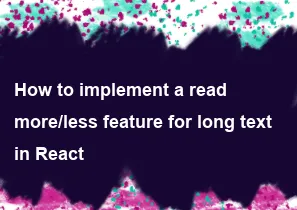
Implementing a "Read More/Read Less" feature for long text in React involves toggling between displaying a truncated version of the text and the full text when the user clicks on a button. Here's a basic example of how to implement this feature:
jsximport React, { useState } from 'react';
const TextComponent = ({ text, maxLength }) => {
const [isExpanded, setIsExpanded] = useState(false);
const toggleExpand = () => {
setIsExpanded(!isExpanded);
};
const displayText = isExpanded ? text : text.slice(0, maxLength);
return (
<div>
<p>{displayText}</p>
{text.length > maxLength && (
<button onClick={toggleExpand}>
{isExpanded ? 'Read Less' : 'Read More'}
</button>
)}
</div>
);
};
export default TextComponent;
In this example:
- The
TextComponentcomponent takes two props:text(the long text to display) andmaxLength(the maximum number of characters to display before truncating the text). - It uses the
useStatehook to track whether the text is currently expanded or not. - The
toggleExpandfunction toggles theisExpandedstate when the user clicks on the "Read More" or "Read Less" button. - The
displayTextvariable holds either the full text or the truncated text based on the current state. - If the length of the text exceeds the
maxLength, a button is rendered to allow the user to toggle between displaying the full text and the truncated text.
You can use this TextComponent in your application wherever you need to display long text with a "Read More/Read Less" feature. Adjust the maxLength prop to control how much text is displayed before it is truncated.
-
Popular Post
- How to optimize for Google's About This Result feature for local businesses
- How to implement multi-language support in an Express.js application
- How to handle and optimize for changes in mobile search behavior
- How to handle CORS in a Node.js application
- How to use Vue.js with a UI framework (e.g., Vuetify, Element UI)
- How to configure Laravel Telescope for monitoring and profiling API requests
- How to create a command-line tool using the Commander.js library in Node.js
- How to implement code splitting in a React.js application
- How to use the AWS SDK for Node.js to interact with various AWS services
- How to use the Node.js Stream API for efficient data processing
- How to implement a cookie parser middleware in Node.js
- How to implement WebSockets for real-time communication in React
-
Latest Post
- How to implement a dynamic form with dynamic field styling based on user input in Next.js
- How to create a custom hook for handling user interactions with the browser's device motion in Next.js
- How to create a custom hook for handling user interactions with the browser's battery status in Next.js
- How to implement a dynamic form with dynamic field visibility based on user input in Next.js
- How to implement a dynamic form with real-time collaboration features in Next.js
- How to create a custom hook for handling user interactions with the browser's media devices in Next.js
- How to use the useSWRInfinite hook for paginating data with a custom loading indicator in Next.js
- How to create a custom hook for handling user interactions with the browser's network status in Next.js
- How to create a custom hook for handling user interactions with the browser's location in Next.js
- How to implement a dynamic form with multi-language support in Next.js
- How to create a custom hook for handling user interactions with the browser's ambient light sensor in Next.js
- How to use the useHover hook for creating interactive image zoom effects in Next.js