How to handle page transitions in Vue.js
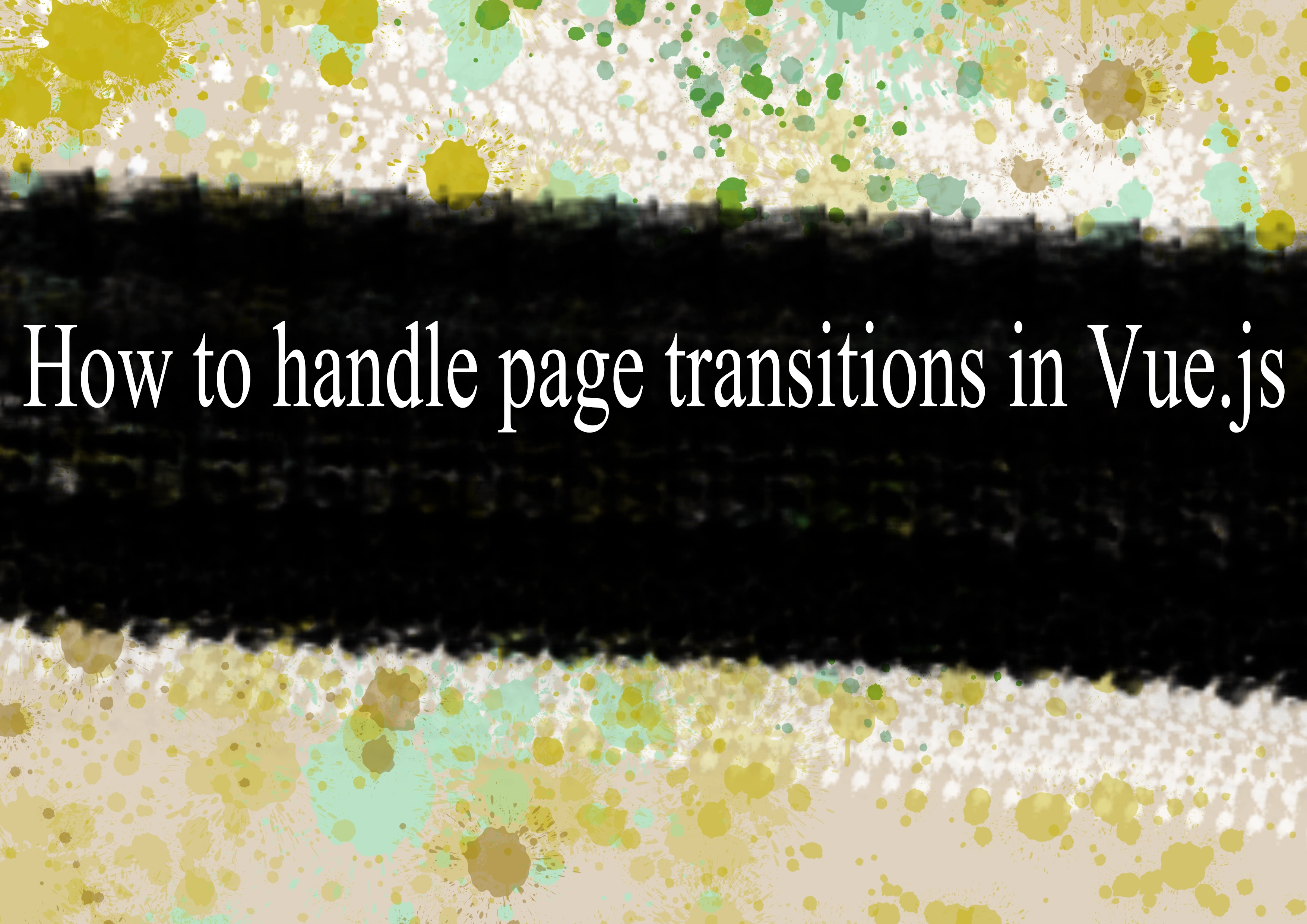
Handling page transitions in Vue.js can be achieved using various techniques and libraries. Here's a basic guide on how you can handle page transitions in Vue.js:
1. Vue Router Transitions:
Vue Router allows you to define transitions for route changes. You can use the <router-view> component along with transition classes to animate page transitions.
html<!-- App.vue -->
<template>
<div id="app">
<router-view v-slot="{ Component }">
<transition name="fade" mode="out-in">
<component :is="Component" key="view"></component>
</transition>
</router-view>
</div>
</template>
<style>
.fade-enter-active, .fade-leave-active {
transition: opacity 0.5s;
}
.fade-enter, .fade-leave-to {
opacity: 0;
}
</style>
In this example, a simple fade transition is applied when navigating between views.
2. Vue Transition Classes:
You can use Vue transition classes directly without relying on Vue Router transitions. This is useful for handling transitions within components.
html<template>
<div>
<transition name="fade" mode="out-in">
<div :key="uniqueKey" class="page">
<!-- Your page content here -->
</div>
</transition>
</div>
</template>
<style>
.fade-enter-active, .fade-leave-active {
transition: opacity 0.5s;
}
.fade-enter, .fade-leave-to {
opacity: 0;
}
.page {
/* Your page styles here */
}
</style>
<script>
export default {
data() {
return {
uniqueKey: 0,
};
},
methods: {
// Call this method to trigger the transition
updateKey() {
this.uniqueKey += 1;
},
},
};
</script>
In this example, changing the uniqueKey triggers the transition.
3. Third-Party Libraries:
Consider using third-party animation libraries like Vue.js Transitions or Vue Page Transition for more advanced transitions and effects.
4. CSS Animation Libraries:
You can also use CSS animation libraries like Animate.css along with Vue.js. Import Animate.css in your project and apply the classes for the desired animation.
Remember to install and import any necessary dependencies before using them in your Vue.js project. Choose the method that best fits your project requirements and preferences.
-
Popular Post
- How to optimize for Google's About This Result feature for local businesses
- How to implement multi-language support in an Express.js application
- How to handle and optimize for changes in mobile search behavior
- How to handle CORS in a Node.js application
- How to use Vue.js with a UI framework (e.g., Vuetify, Element UI)
- How to configure Laravel Telescope for monitoring and profiling API requests
- How to create a command-line tool using the Commander.js library in Node.js
- How to implement code splitting in a React.js application
- How to use the AWS SDK for Node.js to interact with various AWS services
- How to use the Node.js Stream API for efficient data processing
- How to implement a cookie parser middleware in Node.js
- How to implement WebSockets for real-time communication in React
-
Latest Post
- How to implement a dynamic form with dynamic field styling based on user input in Next.js
- How to create a custom hook for handling user interactions with the browser's device motion in Next.js
- How to create a custom hook for handling user interactions with the browser's battery status in Next.js
- How to implement a dynamic form with dynamic field visibility based on user input in Next.js
- How to implement a dynamic form with real-time collaboration features in Next.js
- How to create a custom hook for handling user interactions with the browser's media devices in Next.js
- How to use the useSWRInfinite hook for paginating data with a custom loading indicator in Next.js
- How to create a custom hook for handling user interactions with the browser's network status in Next.js
- How to create a custom hook for handling user interactions with the browser's location in Next.js
- How to implement a dynamic form with multi-language support in Next.js
- How to create a custom hook for handling user interactions with the browser's ambient light sensor in Next.js
- How to use the useHover hook for creating interactive image zoom effects in Next.js