How to use Vuex for state management in Vue.js
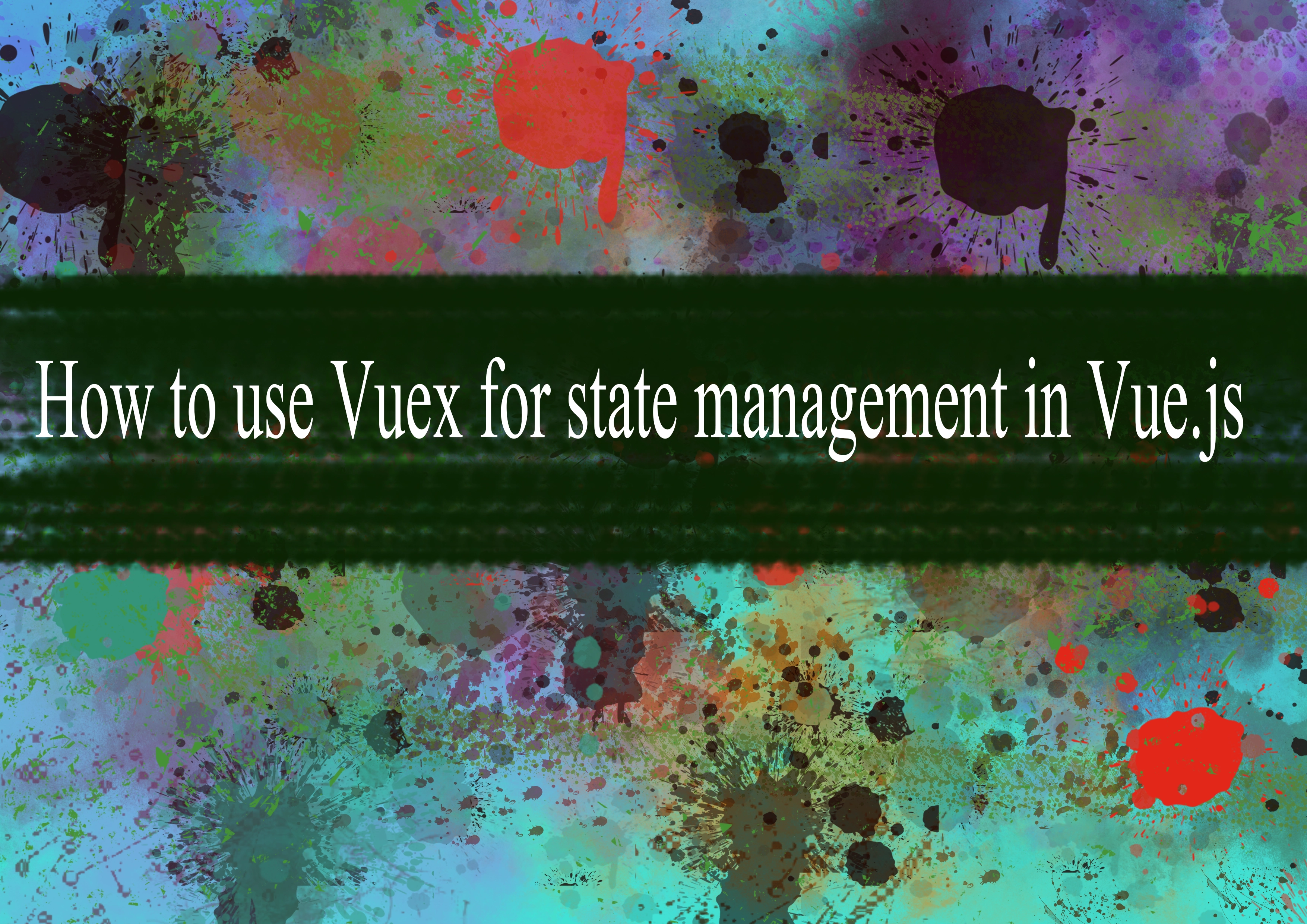
Vuex is a state management library for Vue.js applications. It helps manage the state of your application in a centralized way, making it easier to handle complex data flow and state changes. Here's a basic guide on how to use Vuex in a Vue.js application along with some additional resource links:
1. Install Vuex
You can install Vuex using npm or yarn:
bash# Using npm
npm install vuex
# Using yarn
yarn add vuex
2. Set up the Vuex Store
Create a new file, usually named store.js, to set up your Vuex store. The store contains the application state, mutations, actions, and getters.
javascript// store.js
import Vue from 'vue';
import Vuex from 'vuex';
Vue.use(Vuex);
const store = new Vuex.Store({
state: {
// Your application state goes here
counter: 0,
},
mutations: {
// Mutations are used to modify the state
increment(state) {
state.counter++;
},
decrement(state) {
state.counter--;
},
},
actions: {
// Actions are used to perform asynchronous operations and commit mutations
asyncIncrement({ commit }) {
setTimeout(() => {
commit('increment');
}, 1000);
},
},
getters: {
// Getters are used to compute derived state
doubleCounter: (state) => state.counter * 2,
},
});
export default store;
3. Integrate Vuex in Your Vue.js Application
In your main application file (usually main.js), import and use the Vuex store:
javascript// main.js
import Vue from 'vue';
import App from './App.vue';
import store from './store';
new Vue({
render: (h) => h(App),
store, // Register the Vuex store
}).$mount('#app');
4. Access State, Mutations, Actions, and Getters in Components
You can access Vuex features in your Vue components using mapState, mapMutations, mapActions, and mapGetters helpers or by directly using this.$store.
Example using mapState and mapActions in a component:
javascript// MyComponent.vue
<template>
<div>
<p>Counter: {{ counter }}</p>
<p>Double Counter: {{ doubleCounter }}</p>
<button @click="increment">Increment</button>
<button @click="asyncIncrement">Async Increment</button>
</div>
</template>
<script>
import { mapState, mapActions } from 'vuex';
export default {
computed: {
...mapState(['counter', 'doubleCounter']),
},
methods: {
...mapActions(['increment', 'asyncIncrement']),
},
};
</script>
-
Popular Post
- How to optimize for Google's About This Result feature for local businesses
- How to implement multi-language support in an Express.js application
- How to handle and optimize for changes in mobile search behavior
- How to handle CORS in a Node.js application
- How to use Vue.js with a UI framework (e.g., Vuetify, Element UI)
- How to configure Laravel Telescope for monitoring and profiling API requests
- How to create a command-line tool using the Commander.js library in Node.js
- How to implement code splitting in a React.js application
- How to use the AWS SDK for Node.js to interact with various AWS services
- How to use the Node.js Stream API for efficient data processing
- How to implement a cookie parser middleware in Node.js
- How to implement WebSockets for real-time communication in React
-
Latest Post
- How to implement a dynamic form with dynamic field styling based on user input in Next.js
- How to create a custom hook for handling user interactions with the browser's device motion in Next.js
- How to create a custom hook for handling user interactions with the browser's battery status in Next.js
- How to implement a dynamic form with dynamic field visibility based on user input in Next.js
- How to implement a dynamic form with real-time collaboration features in Next.js
- How to create a custom hook for handling user interactions with the browser's media devices in Next.js
- How to use the useSWRInfinite hook for paginating data with a custom loading indicator in Next.js
- How to create a custom hook for handling user interactions with the browser's network status in Next.js
- How to create a custom hook for handling user interactions with the browser's location in Next.js
- How to implement a dynamic form with multi-language support in Next.js
- How to create a custom hook for handling user interactions with the browser's ambient light sensor in Next.js
- How to use the useHover hook for creating interactive image zoom effects in Next.js