How to use the Link component for navigation in Next.js
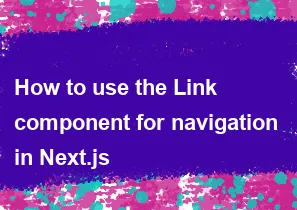
In Next.js, the Link component is used for client-side navigation between pages in your application. It is part of the next/link module. Here's a basic example of how you can use the Link component for navigation:
- First, make sure you have Next.js installed in your project:
bashnpm install next react react-dom
Create a new Next.js page or use an existing one.
Use the
Linkcomponent in your page to navigate to another page. Here's an example:
jsx// pages/index.js
import Link from 'next/link';
const HomePage = () => {
return (
<div>
<h1>Home Page</h1>
{/* Link to another page */}
<Link href="/about">
<a>About Page</a>
</Link>
</div>
);
};
export default HomePage;
In this example, when a user clicks on the "About Page" link, the application will navigate to the /about route without causing a full page refresh.
The href prop in the Link component takes the path to the destination page.
You can also use the as prop to define the URL that's shown in the browser's address bar. This is useful for creating clean and user-friendly URLs while still using dynamic routes.
jsx<Link href="/posts/[id]" as="/posts/1">
<a>Post 1</a>
</Link>
Remember, the Link component is specifically designed for client-side navigation, and it should be used for internal links within your Next.js application. For external links, you can simply use the standard <a> tag.
Additionally, make sure that your project structure adheres to Next.js conventions for pages. The pages directory is a special directory in Next.js, and each file inside it becomes a route in your application.
For more advanced use cases and customization, you can refer to the official Next.js documentation on the Link component: Next.js - Link Component.
-
Popular Post
- How to optimize for Google's About This Result feature for local businesses
- How to implement multi-language support in an Express.js application
- How to handle and optimize for changes in mobile search behavior
- How to handle CORS in a Node.js application
- How to use Vue.js with a UI framework (e.g., Vuetify, Element UI)
- How to configure Laravel Telescope for monitoring and profiling API requests
- How to create a command-line tool using the Commander.js library in Node.js
- How to implement code splitting in a React.js application
- How to use the AWS SDK for Node.js to interact with various AWS services
- How to use the Node.js Stream API for efficient data processing
- How to implement a cookie parser middleware in Node.js
- How to implement WebSockets for real-time communication in React
-
Latest Post
- How to implement a dynamic form with dynamic field styling based on user input in Next.js
- How to create a custom hook for handling user interactions with the browser's device motion in Next.js
- How to create a custom hook for handling user interactions with the browser's battery status in Next.js
- How to implement a dynamic form with dynamic field visibility based on user input in Next.js
- How to implement a dynamic form with real-time collaboration features in Next.js
- How to create a custom hook for handling user interactions with the browser's media devices in Next.js
- How to use the useSWRInfinite hook for paginating data with a custom loading indicator in Next.js
- How to create a custom hook for handling user interactions with the browser's network status in Next.js
- How to create a custom hook for handling user interactions with the browser's location in Next.js
- How to implement a dynamic form with multi-language support in Next.js
- How to create a custom hook for handling user interactions with the browser's ambient light sensor in Next.js
- How to use the useHover hook for creating interactive image zoom effects in Next.js