How to use jQuery to implement a sticky navigation bar
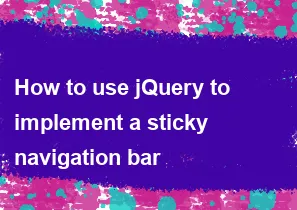
To implement a sticky navigation bar using jQuery, you can use a combination of HTML, CSS, and jQuery. Here's a simple example:
HTML:
html<!DOCTYPE html>
<html lang="en">
<head>
<meta charset="UTF-8">
<meta name="viewport" content="width=device-width, initial-scale=1.0">
<link rel="stylesheet" href="styles.css">
<script src="https://code.jquery.com/jquery-3.6.4.min.js"></script>
<script src="script.js"></script>
<title>Sticky Navigation Bar</title>
</head>
<body>
<div class="header">
<h1>Your Website</h1>
<nav class="navbar">
<ul>
<li><a href="#section1">Section 1</a></li>
<li><a href="#section2">Section 2</a></li>
<li><a href="#section3">Section 3</a></li>
</ul>
</nav>
</div>
<div id="section1" class="section">
<h2>Section 1 Content</h2>
<!-- Your content here -->
</div>
<div id="section2" class="section">
<h2>Section 2 Content</h2>
<!-- Your content here -->
</div>
<div id="section3" class="section">
<h2>Section 3 Content</h2>
<!-- Your content here -->
</div>
</body>
</html>
CSS (styles.css):
cssbody {
font-family: 'Arial', sans-serif;
margin: 0;
padding: 0;
}
.header {
background-color: #333;
padding: 10px;
color: white;
text-align: center;
position: fixed;
width: 100%;
top: 0;
z-index: 1000;
}
.navbar ul {
list-style: none;
margin: 0;
padding: 0;
}
.navbar li {
display: inline-block;
margin-right: 20px;
}
.navbar a {
text-decoration: none;
color: white;
}
.section {
padding: 50px 0;
}
jQuery (script.js):
js$(document).ready(function () {
var header = $(".header");
var sticky = header.offset().top;
$(window).scroll(function () {
if (window.pageYOffset > sticky) {
header.addClass("fixed");
} else {
header.removeClass("fixed");
}
});
});
This example assumes you have jQuery included in your project. Adjust the HTML structure and styling according to your specific requirements. The JavaScript code checks the scroll position and adds a "fixed" class to the header when the user scrolls past it. The fixed class should have the necessary styles to make the header stick to the top of the page.
-
Popular Post
- How to optimize for Google's About This Result feature for local businesses
- How to implement multi-language support in an Express.js application
- How to handle and optimize for changes in mobile search behavior
- How to handle CORS in a Node.js application
- How to use Vue.js with a UI framework (e.g., Vuetify, Element UI)
- How to configure Laravel Telescope for monitoring and profiling API requests
- How to create a command-line tool using the Commander.js library in Node.js
- How to implement code splitting in a React.js application
- How to use the AWS SDK for Node.js to interact with various AWS services
- How to use the Node.js Stream API for efficient data processing
- How to implement a cookie parser middleware in Node.js
- How to implement WebSockets for real-time communication in React
-
Latest Post
- How to implement a dynamic form with dynamic field styling based on user input in Next.js
- How to create a custom hook for handling user interactions with the browser's device motion in Next.js
- How to create a custom hook for handling user interactions with the browser's battery status in Next.js
- How to implement a dynamic form with dynamic field visibility based on user input in Next.js
- How to implement a dynamic form with real-time collaboration features in Next.js
- How to create a custom hook for handling user interactions with the browser's media devices in Next.js
- How to use the useSWRInfinite hook for paginating data with a custom loading indicator in Next.js
- How to create a custom hook for handling user interactions with the browser's network status in Next.js
- How to create a custom hook for handling user interactions with the browser's location in Next.js
- How to implement a dynamic form with multi-language support in Next.js
- How to create a custom hook for handling user interactions with the browser's ambient light sensor in Next.js
- How to use the useHover hook for creating interactive image zoom effects in Next.js