How to implement a tabbed navigation system using jQuery
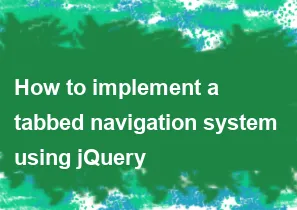
Implementing a tabbed navigation system using jQuery involves creating HTML structure for tabs and content, styling them, and then using jQuery to handle the tab switching functionality. Below is a basic example to help you get started:
- HTML Structure: Create a simple HTML structure with tabs and corresponding content:
html<!DOCTYPE html>
<html lang="en">
<head>
<meta charset="UTF-8">
<meta name="viewport" content="width=device-width, initial-scale=1.0">
<title>Tabbed Navigation</title>
<link rel="stylesheet" href="styles.css">
</head>
<body>
<div class="tabs">
<div class="tab" data-tab="tab1">Tab 1</div>
<div class="tab" data-tab="tab2">Tab 2</div>
<div class="tab" data-tab="tab3">Tab 3</div>
</div>
<div class="tab-content" id="tab1">Content for Tab 1</div>
<div class="tab-content" id="tab2">Content for Tab 2</div>
<div class="tab-content" id="tab3">Content for Tab 3</div>
<script src="https://code.jquery.com/jquery-3.6.4.min.js"></script>
<script src="script.js"></script>
</body>
</html>
- CSS Styles (styles.css): Style your tabs and content as needed. This is a basic example; you can customize it according to your design:
cssbody {
font-family: Arial, sans-serif;
}
.tabs {
display: flex;
margin-bottom: 10px;
}
.tab {
padding: 10px;
cursor: pointer;
border: 1px solid #ccc;
border-radius: 5px 5px 0 0;
margin-right: 5px;
}
.tab:hover {
background-color: #f0f0f0;
}
.tab-content {
display: none;
padding: 15px;
border: 1px solid #ccc;
border-radius: 0 5px 5px 5px;
}
- jQuery Script (script.js): Add the jQuery script to handle the tab switching functionality:
javascript$(document).ready(function() {
// Initial tab display
showTab("tab1");
// Tab click event
$(".tab").click(function() {
var tabId = $(this).data("tab");
showTab(tabId);
});
// Function to show/hide tabs and content
function showTab(tabId) {
$(".tab-content").hide();
$("#" + tabId).show();
$(".tab").removeClass("active");
$("[data-tab='" + tabId + "']").addClass("active");
}
});
In this example, we've created a simple tabbed navigation system with three tabs. The CSS styles handle the appearance, and the jQuery script manages the tab switching functionality. Customize the HTML, CSS, and jQuery according to your specific requirements.
-
Popular Post
- How to optimize for Google's About This Result feature for local businesses
- How to implement multi-language support in an Express.js application
- How to handle and optimize for changes in mobile search behavior
- How to handle CORS in a Node.js application
- How to use Vue.js with a UI framework (e.g., Vuetify, Element UI)
- How to configure Laravel Telescope for monitoring and profiling API requests
- How to create a command-line tool using the Commander.js library in Node.js
- How to implement code splitting in a React.js application
- How to use the AWS SDK for Node.js to interact with various AWS services
- How to use the Node.js Stream API for efficient data processing
- How to implement a cookie parser middleware in Node.js
- How to implement WebSockets for real-time communication in React
-
Latest Post
- How to implement a dynamic form with dynamic field styling based on user input in Next.js
- How to create a custom hook for handling user interactions with the browser's device motion in Next.js
- How to create a custom hook for handling user interactions with the browser's battery status in Next.js
- How to implement a dynamic form with dynamic field visibility based on user input in Next.js
- How to implement a dynamic form with real-time collaboration features in Next.js
- How to create a custom hook for handling user interactions with the browser's media devices in Next.js
- How to use the useSWRInfinite hook for paginating data with a custom loading indicator in Next.js
- How to create a custom hook for handling user interactions with the browser's network status in Next.js
- How to create a custom hook for handling user interactions with the browser's location in Next.js
- How to implement a dynamic form with multi-language support in Next.js
- How to create a custom hook for handling user interactions with the browser's ambient light sensor in Next.js
- How to use the useHover hook for creating interactive image zoom effects in Next.js