How to integrate Google Maps in a Vue.js project
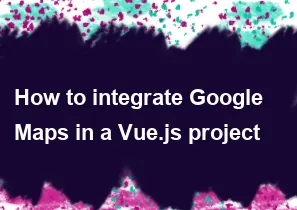
Integrating Google Maps into a Vue.js project involves several steps. Here's a general guide to help you get started:
Create a Google Maps API Key:
- Go to the Google Cloud Console.
- Create a new project or select an existing one.
- Enable the "Maps JavaScript API" for your project.
- Create API credentials (an API key).
Install the
vue-google-mapspackage: You can use thevue-google-mapspackage to simplify the integration process.bashnpm install vue-google-mapsSet up the integration in your Vue.js component:
javascript// Import the necessary components from vue-google-maps import * as VueGoogleMaps from 'vue2-google-maps'; // Register the components globally Vue.use(VueGoogleMaps, { load: { key: 'YOUR_GOOGLE_MAPS_API_KEY', libraries: 'places', // You can add more libraries as needed }, }); // Your Vue component export default { name: 'MyMapComponent', data() { return { mapOptions: { zoom: 10, center: { lat: 37.7749, lng: -122.4194 }, // Set the initial center of the map }, }; }, };Use the Google Maps components in your template:
html<template> <div> <!-- Use the 'gmap-map' component to display the map --> <gmap-map :center="mapOptions.center" :zoom="mapOptions.zoom" style="width: 100%; height: 400px" > <!-- You can add markers, info windows, etc. here --> </gmap-map> </div> </template>Add markers or other features:
html<template> <div> <gmap-map :center="mapOptions.center" :zoom="mapOptions.zoom" style="width: 100%; height: 400px" > <!-- Add a marker --> <gmap-marker :position="{ lat: 37.7749, lng: -122.4194 }" :clickable="true" /> <!-- You can add more markers, info windows, etc. here --> </gmap-map> </div> </template>
Remember to replace 'YOUR_GOOGLE_MAPS_API_KEY' with the actual API key you obtained from the Google Cloud Console.
This is a basic setup, and you can explore the vue-google-maps documentation for more advanced features and customization options. Additionally, you may want to check for updates or alternative packages based on the current state of the Vue.js ecosystem.
-
Popular Post
- How to optimize for Google's About This Result feature for local businesses
- How to implement multi-language support in an Express.js application
- How to handle and optimize for changes in mobile search behavior
- How to handle CORS in a Node.js application
- How to use Vue.js with a UI framework (e.g., Vuetify, Element UI)
- How to configure Laravel Telescope for monitoring and profiling API requests
- How to create a command-line tool using the Commander.js library in Node.js
- How to implement code splitting in a React.js application
- How to use the AWS SDK for Node.js to interact with various AWS services
- How to use the Node.js Stream API for efficient data processing
- How to implement a cookie parser middleware in Node.js
- How to implement WebSockets for real-time communication in React
-
Latest Post
- How to implement a dynamic form with dynamic field styling based on user input in Next.js
- How to create a custom hook for handling user interactions with the browser's device motion in Next.js
- How to create a custom hook for handling user interactions with the browser's battery status in Next.js
- How to implement a dynamic form with dynamic field visibility based on user input in Next.js
- How to implement a dynamic form with real-time collaboration features in Next.js
- How to create a custom hook for handling user interactions with the browser's media devices in Next.js
- How to use the useSWRInfinite hook for paginating data with a custom loading indicator in Next.js
- How to create a custom hook for handling user interactions with the browser's network status in Next.js
- How to create a custom hook for handling user interactions with the browser's location in Next.js
- How to implement a dynamic form with multi-language support in Next.js
- How to create a custom hook for handling user interactions with the browser's ambient light sensor in Next.js
- How to use the useHover hook for creating interactive image zoom effects in Next.js