How to implement pagination in a Laravel and Vue.js application
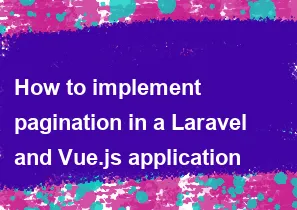
Implementing pagination in a Laravel and Vue.js application involves a combination of backend and frontend code. Laravel provides built-in support for pagination, and Vue.js can be used to handle the frontend components and interactions. Here's a step-by-step guide:
Backend (Laravel):
Install Laravel: If you haven't already, create a new Laravel project using Composer.
bashcomposer create-project --prefer-dist laravel/laravel your-project-nameCreate a Model and Migration: Create a model and migration for the data you want to paginate.
bashphp artisan make:model Post -mRun Migration: Run the migration to create the database table.
bashphp artisan migrateSeeder (Optional): Optionally, you can create a seeder to populate your database with sample data.
bashphp artisan make:seeder PostsTableSeederController: Create a controller to handle pagination logic.
bashphp artisan make:controller PostControllerIn your
PostController, use thepaginatemethod to fetch paginated data.php// app/Http/Controllers/PostController.php use App\Models\Post; public function index() { $posts = Post::paginate(10); // Change 10 to the desired number of items per page return response()->json($posts); }
Frontend (Vue.js):
Install Vue: Install Vue.js using npm or yarn.
bashnpm install vueCreate Vue Component: Create a Vue component to display paginated data.
bashvue create your-vue-appAxios: Install Axios for making HTTP requests from your Vue.js app.
bashnpm install axiosVue Component: In your Vue component, fetch and display paginated data.
html<!-- src/components/PostList.vue --> <template> <div> <div v-for="post in posts" :key="post.id"> {{ post.title }} </div> <nav> <ul class="pagination"> <li v-if="posts.prev_page_url"> <a @click="fetchData(posts.prev_page_url)">Previous</a> </li> <li v-if="posts.next_page_url"> <a @click="fetchData(posts.next_page_url)">Next</a> </li> </ul> </nav> </div> </template> <script> export default { data() { return { posts: {}, }; }, mounted() { this.fetchData('/api/posts'); // Adjust the API endpoint }, methods: { fetchData(url) { axios.get(url).then(response => { this.posts = response.data; }); }, }, }; </script> <style scoped> /* Add your styles here */ </style>Integration: Integrate the Vue component into your main Blade view or wherever you want it to appear.
html<!-- resources/views/welcome.blade.php --> <div id="app"> <post-list></post-list> </div> <script src="{{ asset('js/app.js') }}"></script>
Additional Notes:
- Make sure to run
npm run devornpm run watchafter making changes to your Vue components. - Customize the pagination links and styles according to your application's design.
- Adjust the API endpoints in the Vue component based on your Laravel routes.
With these steps, you should have a basic pagination setup for your Laravel and Vue.js application.
-
Popular Post
- How to optimize for Google's About This Result feature for local businesses
- How to implement multi-language support in an Express.js application
- How to handle and optimize for changes in mobile search behavior
- How to handle CORS in a Node.js application
- How to use Vue.js with a UI framework (e.g., Vuetify, Element UI)
- How to configure Laravel Telescope for monitoring and profiling API requests
- How to create a command-line tool using the Commander.js library in Node.js
- How to implement code splitting in a React.js application
- How to use the AWS SDK for Node.js to interact with various AWS services
- How to use the Node.js Stream API for efficient data processing
- How to implement a cookie parser middleware in Node.js
- How to implement WebSockets for real-time communication in React
-
Latest Post
- How to implement a dynamic form with dynamic field styling based on user input in Next.js
- How to create a custom hook for handling user interactions with the browser's device motion in Next.js
- How to create a custom hook for handling user interactions with the browser's battery status in Next.js
- How to implement a dynamic form with dynamic field visibility based on user input in Next.js
- How to implement a dynamic form with real-time collaboration features in Next.js
- How to create a custom hook for handling user interactions with the browser's media devices in Next.js
- How to use the useSWRInfinite hook for paginating data with a custom loading indicator in Next.js
- How to create a custom hook for handling user interactions with the browser's network status in Next.js
- How to create a custom hook for handling user interactions with the browser's location in Next.js
- How to implement a dynamic form with multi-language support in Next.js
- How to create a custom hook for handling user interactions with the browser's ambient light sensor in Next.js
- How to use the useHover hook for creating interactive image zoom effects in Next.js