How to implement OAuth authentication in a Node.js application
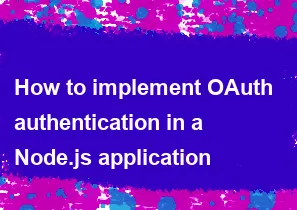
Implementing OAuth authentication in a Node.js application involves several steps. OAuth is a standard protocol that allows third-party applications to obtain limited access to a user's HTTP service, either on behalf of themselves or on behalf of a user. Below is a general guide on how to implement OAuth authentication in a Node.js application using the popular Passport.js library and the OAuth 2.0 strategy.
Prerequisites:
Node.js and npm: Make sure you have Node.js and npm installed on your system.
Express.js: You should have an Express.js application set up. If not, you can create one using
npm initand installing Express withnpm install express.Passport.js: Install the Passport.js library using
npm install passport.Passport OAuth strategy: Install the Passport OAuth 2.0 strategy using
npm install passport-oauth2.
Steps:
Create OAuth Application:
- Before you start coding, you need to create an OAuth application on the service provider's website (e.g., Google, Facebook, GitHub). This will provide you with a client ID and client secret, which you'll use in your Node.js application.
Install Required Packages:
bashnpm install passport passport-oauth2 express-sessionConfigure Passport:
- Set up Passport and the OAuth strategy in your Node.js application. Example using Google as the OAuth provider:
javascriptconst express = require('express'); const passport = require('passport'); const GoogleStrategy = require('passport-oauth2').Strategy; const app = express(); // Set up session management app.use(require('express-session')({ secret: 'your-secret-key', resave: true, saveUninitialized: true })); // Initialize Passport and session management app.use(passport.initialize()); app.use(passport.session()); // Configure Google OAuth strategy passport.use(new GoogleStrategy({ clientID: 'your-client-id', clientSecret: 'your-client-secret', callbackURL: 'http://localhost:3000/auth/google/callback' }, (accessToken, refreshToken, profile, done) => { // Your logic to handle user data after successful authentication return done(null, profile); } )); // Serialize and deserialize user for session management passport.serializeUser((user, done) => { done(null, user); }); passport.deserializeUser((obj, done) => { done(null, obj); }); // Set up routes app.get('/auth/google', passport.authenticate('google', { scope: ['profile', 'email'] })); app.get('/auth/google/callback', passport.authenticate('google', { failureRedirect: '/' }), (req, res) => { // Successful authentication, redirect to home. res.redirect('/'); } ); app.get('/logout', (req, res) => { req.logout(); res.redirect('/'); }); app.listen(3000, () => { console.log('Server listening on port 3000'); });Use Authentication Middleware:
- You can now use Passport's authentication middleware in your routes to protect them.
javascript// Example protected route app.get('/profile', isAuthenticated, (req, res) => { res.send(`Hello, ${req.user.displayName}!`); }); function isAuthenticated(req, res, next) { if (req.isAuthenticated()) { return next(); } res.redirect('/'); }Start your Application:
- Run your Node.js application:
node app.js(assuming your file is namedapp.js).
- Run your Node.js application:
Test the Authentication:
- Visit
http://localhost:3000/auth/googleto initiate the Google OAuth authentication flow.
- Visit
Handle User Data:
- After successful authentication, you can handle the user data in the callback function of the OAuth strategy.
Remember to adapt the code according to your specific OAuth provider and application requirements. Additionally, consider using environment variables for sensitive information such as client ID and client secret.
-
Popular Post
- How to optimize for Google's About This Result feature for local businesses
- How to implement multi-language support in an Express.js application
- How to handle and optimize for changes in mobile search behavior
- How to handle CORS in a Node.js application
- How to use Vue.js with a UI framework (e.g., Vuetify, Element UI)
- How to configure Laravel Telescope for monitoring and profiling API requests
- How to create a command-line tool using the Commander.js library in Node.js
- How to implement code splitting in a React.js application
- How to use the AWS SDK for Node.js to interact with various AWS services
- How to use the Node.js Stream API for efficient data processing
- How to implement a cookie parser middleware in Node.js
- How to implement WebSockets for real-time communication in React
-
Latest Post
- How to implement a dynamic form with dynamic field styling based on user input in Next.js
- How to create a custom hook for handling user interactions with the browser's device motion in Next.js
- How to create a custom hook for handling user interactions with the browser's battery status in Next.js
- How to implement a dynamic form with dynamic field visibility based on user input in Next.js
- How to implement a dynamic form with real-time collaboration features in Next.js
- How to create a custom hook for handling user interactions with the browser's media devices in Next.js
- How to use the useSWRInfinite hook for paginating data with a custom loading indicator in Next.js
- How to create a custom hook for handling user interactions with the browser's network status in Next.js
- How to create a custom hook for handling user interactions with the browser's location in Next.js
- How to implement a dynamic form with multi-language support in Next.js
- How to create a custom hook for handling user interactions with the browser's ambient light sensor in Next.js
- How to use the useHover hook for creating interactive image zoom effects in Next.js