How to implement lazy loading of images in Next.js
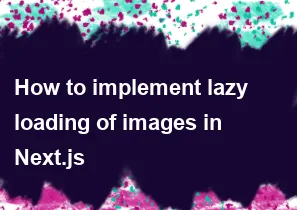
Lazy loading of images is a technique to defer the loading of images until they are needed. In Next.js, you can implement lazy loading of images using the next/image component, which is optimized for image loading and performance. The loading attribute in the next/image component can be used to achieve lazy loading.
Here's a step-by-step guide on how to implement lazy loading of images in Next.js:
Install Next.js: Make sure you have Next.js installed in your project.
bashnpm install nextCreate an
imagesfolder: Inside your Next.js project, create animagesfolder where you'll store your images.Use the
next/imagecomponent: Import thenext/imagecomponent in your React component and use it to display images. Set theloadingattribute to "lazy" to enable lazy loading.jsx// components/MyImageComponent.js import Image from 'next/image'; const MyImageComponent = () => { return ( <div> <Image src="/images/my-image.jpg" // Replace with your image path alt="Description of the image" width={600} // Set the width of the image height={400} // Set the height of the image loading="lazy" // Enable lazy loading /> </div> ); }; export default MyImageComponent;Run your Next.js app: Start your Next.js app to see the lazy loading in action.
bashnpm run dev
Now, when users visit the page containing your MyImageComponent, the image will be loaded lazily, improving the initial page load performance.
Note: The loading="lazy" attribute is supported in modern browsers. If you need to support older browsers, you may want to use a polyfill or consider other lazy loading techniques.
Additionally, make sure that the height and width properties are set for your images. This helps the browser allocate space for the image before it is loaded, preventing layout shifts when the image is finally rendered.
-
Popular Post
- How to implement multi-language support in an Express.js application
- How to handle and optimize for changes in mobile search behavior
- How to optimize for Google's About This Result feature for local businesses
- How to handle CORS in a Node.js application
- How to configure Laravel Telescope for monitoring and profiling API requests
- How to use Vue.js with a UI framework (e.g., Vuetify, Element UI)
- How to create a command-line tool using the Commander.js library in Node.js
- How to implement code splitting in a React.js application
- How to use the AWS SDK for Node.js to interact with various AWS services
- How to use the Node.js Stream API for efficient data processing
- How to implement a cookie parser middleware in Node.js
- How to implement WebSockets for real-time communication in React
-
Latest Post
- How to implement a dynamic form with dynamic field styling based on user input in Next.js
- How to create a custom hook for handling user interactions with the browser's device motion in Next.js
- How to create a custom hook for handling user interactions with the browser's battery status in Next.js
- How to implement a dynamic form with dynamic field visibility based on user input in Next.js
- How to implement a dynamic form with real-time collaboration features in Next.js
- How to create a custom hook for handling user interactions with the browser's media devices in Next.js
- How to use the useSWRInfinite hook for paginating data with a custom loading indicator in Next.js
- How to create a custom hook for handling user interactions with the browser's network status in Next.js
- How to create a custom hook for handling user interactions with the browser's location in Next.js
- How to implement a dynamic form with multi-language support in Next.js
- How to create a custom hook for handling user interactions with the browser's ambient light sensor in Next.js
- How to use the useHover hook for creating interactive image zoom effects in Next.js