How to implement internationalization (i18n) in Next.js
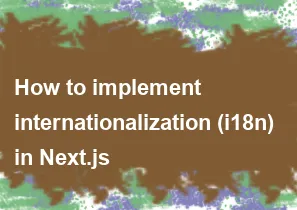
Internationalization, often abbreviated as i18n, is the process of designing and preparing your application to be easily adaptable to different languages and regions. Next.js, a popular React framework, provides built-in support for internationalization through the next-i18next library. Here's a step-by-step guide on how to implement internationalization in Next.js using next-i18next:
Step 1: Install the required packages
bashnpm install next-i18next react-i18next i18next
Step 2: Create a next-i18next.config.js file
Create a next-i18next.config.js file in the root of your project. This file will contain the configuration for next-i18next. Here's a simple example:
javascript// next-i18next.config.js
const { i18n } = require('./next-i18next.config');
module.exports = {
i18n,
};
Step 3: Configure i18n in your Next.js application
Create a next-i18next.config.js file in the root of your project to configure the i18n settings. For example:
javascript// next-i18next.config.js
module.exports = {
i18n: {
locales: ['en', 'fr'],
defaultLocale: 'en',
},
};
Step 4: Set up your pages and components for translation
You need to structure your project to support translations. Here's a simple example structure:
bash/pages /index.js /about.js /public /locales /en common.json /fr common.json
In this example, the locales folder contains subfolders for each supported language (en for English, fr for French). Each language folder contains a common.json file, which holds translations for common phrases used across the application.
Step 5: Use translations in your components and pages
Now, you can use the useTranslation hook from react-i18next to access translations in your components and pages:
javascript// pages/index.js
import { useTranslation } from 'react-i18next';
const HomePage = () => {
const { t } = useTranslation();
return (
<div>
<h1>{t('welcome')}</h1>
<p>{t('intro')}</p>
</div>
);
};
export default HomePage;
Step 6: Run your Next.js application
Run your Next.js application to see the internationalization in action:
bashnpm run dev
Visit your application in the browser, and you should be able to switch between languages using the provided configuration.
This is a basic setup, and you can explore more advanced features and configurations offered by next-i18next as needed for your specific requirements. Refer to the official documentation for more details: next-i18next Documentation.
-
Popular Post
- How to optimize for Google's About This Result feature for local businesses
- How to implement multi-language support in an Express.js application
- How to handle and optimize for changes in mobile search behavior
- How to handle CORS in a Node.js application
- How to use Vue.js with a UI framework (e.g., Vuetify, Element UI)
- How to configure Laravel Telescope for monitoring and profiling API requests
- How to create a command-line tool using the Commander.js library in Node.js
- How to implement code splitting in a React.js application
- How to use the AWS SDK for Node.js to interact with various AWS services
- How to use the Node.js Stream API for efficient data processing
- How to implement a cookie parser middleware in Node.js
- How to implement WebSockets for real-time communication in React
-
Latest Post
- How to implement a dynamic form with dynamic field styling based on user input in Next.js
- How to create a custom hook for handling user interactions with the browser's device motion in Next.js
- How to create a custom hook for handling user interactions with the browser's battery status in Next.js
- How to implement a dynamic form with dynamic field visibility based on user input in Next.js
- How to implement a dynamic form with real-time collaboration features in Next.js
- How to create a custom hook for handling user interactions with the browser's media devices in Next.js
- How to use the useSWRInfinite hook for paginating data with a custom loading indicator in Next.js
- How to create a custom hook for handling user interactions with the browser's network status in Next.js
- How to create a custom hook for handling user interactions with the browser's location in Next.js
- How to implement a dynamic form with multi-language support in Next.js
- How to create a custom hook for handling user interactions with the browser's ambient light sensor in Next.js
- How to use the useHover hook for creating interactive image zoom effects in Next.js