How to implement a user dashboard in Laravel and Vue.js
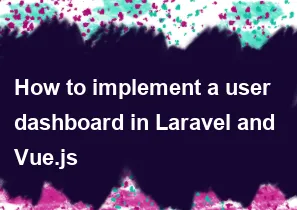
Creating a user dashboard using Laravel for the backend and Vue.js for the frontend involves several steps. Below is a simplified guide to help you get started. Note that this is a basic example, and you might need to customize it based on your specific requirements.
Prerequisites:
- Make sure you have Composer installed for Laravel dependencies.
- Node.js and npm for Vue.js dependencies.
- Laravel installed on your machine.
Step 1: Set up Laravel Project
bash# Install Laravel
composer create-project --prefer-dist laravel/laravel your-project-name
# Navigate to your project
cd your-project-name
# Set up database and configure .env file
# Run migrations
php artisan migrate
Step 2: Install and Set up Vue.js
bash# Install Vue.js scaffolding
composer require laravel/ui
php artisan ui vue
npm install && npm run dev
Step 3: Create Vue Component
Create a Vue component for the dashboard. For example, create a file resources/js/components/Dashboard.vue:
vue<template> <div> <h1>User Dashboard</h1> <!-- Your dashboard content goes here --> </div> </template> <script> export default { mounted() { console.log('Component mounted.'); } }; </script> <style scoped> /* Your component styles go here */ </style>
Step 4: Include Vue Component in Blade Template
Edit your resources/views/welcome.blade.php (or another appropriate view file) to include the Vue component:
blade@extends('layouts.app') @section('content') <div id="app"> <dashboard></dashboard> </div> @endsection
Step 5: Set up Routes
Edit your routes/web.php file to define a route for the dashboard:
phpuse App\Http\Controllers\DashboardController;
Route::get('/dashboard', [DashboardController::class, 'index'])->name('dashboard');
Step 6: Create Controller
Generate a controller for the dashboard:
bashphp artisan make:controller DashboardController
Edit the generated controller at app/Http/Controllers/DashboardController.php:
phpnamespace App\Http\Controllers;
use Illuminate\Http\Request;
class DashboardController extends Controller
{
public function index()
{
return view('dashboard');
}
}
Step 7: Update Vue Component to Fetch Data
Update your Vue component (Dashboard.vue) to fetch data from the backend. You might use Axios or the built-in fetch function:
javascript<template>
<div>
<h1>User Dashboard</h1>
<div v-if="loading">Loading...</div>
<div v-else>
<!-- Your dashboard content goes here -->
</div>
</div>
</template>
<script>
export default {
data() {
return {
loading: true,
// Your data properties go here
};
},
mounted() {
this.fetchData();
},
methods: {
fetchData() {
// Fetch data from Laravel backend using Axios or fetch
// Update the component's state accordingly
this.loading = false;
},
},
};
</script>
Step 8: Run Your Application
bashphp artisan serve
Visit http://localhost:8000/dashboard in your browser to see your user dashboard.
This is a basic example to get you started. Depending on your application's complexity, you might need to add authentication, improve error handling, and enhance the user interface. Laravel provides excellent documentation, and you can refer to the Vue.js documentation for more details on building robust Vue.js components.
-
Popular Post
- How to optimize for Google's About This Result feature for local businesses
- How to implement multi-language support in an Express.js application
- How to handle and optimize for changes in mobile search behavior
- How to handle CORS in a Node.js application
- How to use Vue.js with a UI framework (e.g., Vuetify, Element UI)
- How to configure Laravel Telescope for monitoring and profiling API requests
- How to create a command-line tool using the Commander.js library in Node.js
- How to implement code splitting in a React.js application
- How to use the AWS SDK for Node.js to interact with various AWS services
- How to use the Node.js Stream API for efficient data processing
- How to implement a cookie parser middleware in Node.js
- How to implement WebSockets for real-time communication in React
-
Latest Post
- How to implement a dynamic form with dynamic field styling based on user input in Next.js
- How to create a custom hook for handling user interactions with the browser's device motion in Next.js
- How to create a custom hook for handling user interactions with the browser's battery status in Next.js
- How to implement a dynamic form with dynamic field visibility based on user input in Next.js
- How to implement a dynamic form with real-time collaboration features in Next.js
- How to create a custom hook for handling user interactions with the browser's media devices in Next.js
- How to use the useSWRInfinite hook for paginating data with a custom loading indicator in Next.js
- How to create a custom hook for handling user interactions with the browser's network status in Next.js
- How to create a custom hook for handling user interactions with the browser's location in Next.js
- How to implement a dynamic form with multi-language support in Next.js
- How to create a custom hook for handling user interactions with the browser's ambient light sensor in Next.js
- How to use the useHover hook for creating interactive image zoom effects in Next.js