How to implement a responsive layout in Vue.js
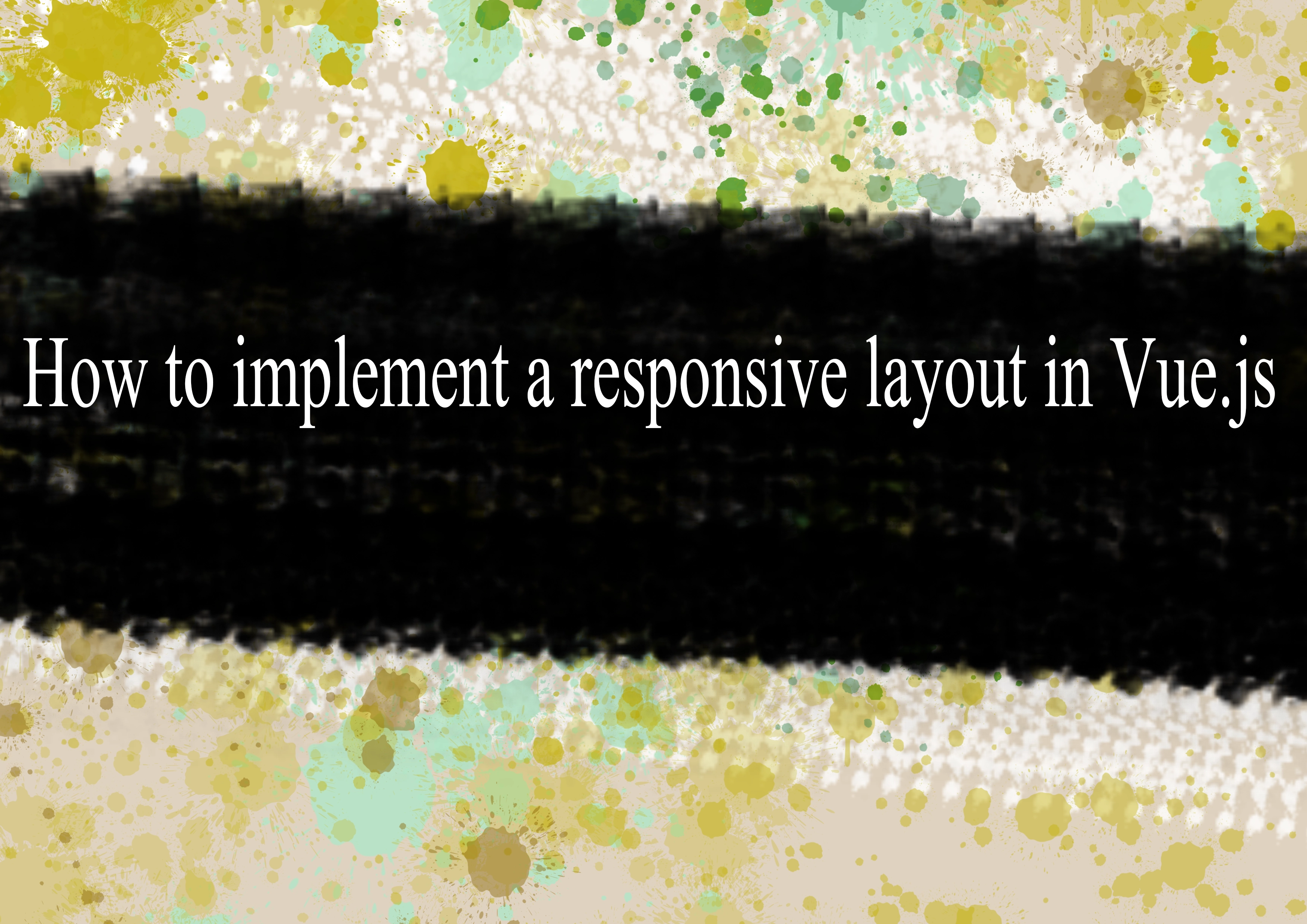
Implementing a responsive layout in Vue.js involves using CSS for styling and Vue.js for dynamic behavior. Here are the general steps to achieve a responsive layout:
Use a CSS Framework (Optional): Consider using a CSS framework like Bootstrap, Tailwind CSS, or Vuetify, which already provides responsive grid systems and components.
Media Queries: Use CSS media queries to apply different styles based on the screen size. This helps you create a responsive design that adapts to various devices.
Vue.js for Dynamic Behavior:
- Use Vue.js directives to dynamically control the visibility and behavior of elements.
- Use computed properties or methods to calculate dynamic styles or classes based on the component's state or props.
Flexbox/Grid Layout: Leverage CSS Flexbox or Grid layout for building flexible and responsive designs.
Here's a basic example using Vue.js and Bootstrap:
html<template>
<div>
<header>
<h1>My Responsive Vue.js App</h1>
</header>
<main>
<div class="container">
<div class="row">
<div class="col-md-8" v-if="isWideScreen">
<article>
<!-- Content for wide screens -->
</article>
</div>
<div class="col-md-4">
<aside>
<!-- Sidebar content -->
</aside>
</div>
</div>
</div>
</main>
<footer>
<p>© 2023 My Vue.js App</p>
</footer>
</div>
</template>
<script>
export default {
data() {
return {
isWideScreen: true, // You can dynamically set this based on screen size
};
},
mounted() {
// You can use window.innerWidth to dynamically set isWideScreen
window.addEventListener('resize', this.handleResize);
},
beforeDestroy() {
window.removeEventListener('resize', this.handleResize);
},
methods: {
handleResize() {
this.isWideScreen = window.innerWidth > 768; // Adjust the breakpoint as needed
},
},
};
</script>
<style>
/* Add your custom styles here */
</style>
In this example, the component uses Bootstrap classes for layout, and the isWideScreen data property is used to conditionally render content based on the screen width. The handleResize method updates the isWideScreen property when the window is resized.
Adjust the styles and breakpoints based on your specific design requirements and use case.
-
Popular Post
- How to optimize for Google's About This Result feature for local businesses
- How to implement multi-language support in an Express.js application
- How to handle and optimize for changes in mobile search behavior
- How to handle CORS in a Node.js application
- How to use Vue.js with a UI framework (e.g., Vuetify, Element UI)
- How to configure Laravel Telescope for monitoring and profiling API requests
- How to create a command-line tool using the Commander.js library in Node.js
- How to implement code splitting in a React.js application
- How to use the AWS SDK for Node.js to interact with various AWS services
- How to use the Node.js Stream API for efficient data processing
- How to implement a cookie parser middleware in Node.js
- How to implement WebSockets for real-time communication in React
-
Latest Post
- How to implement a dynamic form with dynamic field styling based on user input in Next.js
- How to create a custom hook for handling user interactions with the browser's device motion in Next.js
- How to create a custom hook for handling user interactions with the browser's battery status in Next.js
- How to implement a dynamic form with dynamic field visibility based on user input in Next.js
- How to implement a dynamic form with real-time collaboration features in Next.js
- How to create a custom hook for handling user interactions with the browser's media devices in Next.js
- How to use the useSWRInfinite hook for paginating data with a custom loading indicator in Next.js
- How to create a custom hook for handling user interactions with the browser's network status in Next.js
- How to create a custom hook for handling user interactions with the browser's location in Next.js
- How to implement a dynamic form with multi-language support in Next.js
- How to create a custom hook for handling user interactions with the browser's ambient light sensor in Next.js
- How to use the useHover hook for creating interactive image zoom effects in Next.js