How to implement a notification badge in Vue.js
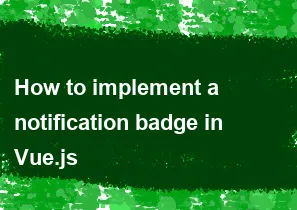
Implementing a notification badge in Vue.js involves creating a component that displays the badge and updating it based on your application's notification state. Here's a simple example to get you started:
- Create a NotificationBadge.vue component:
html<!-- NotificationBadge.vue -->
<template>
<div class="notification-badge" v-if="notificationCount > 0">
{{ notificationCount }}
</div>
</template>
<script>
export default {
props: {
notificationCount: {
type: Number,
default: 0,
},
},
};
</script>
<style scoped>
.notification-badge {
position: absolute;
top: 0;
right: 0;
background-color: red;
color: white;
padding: 0.2em 0.5em;
border-radius: 50%;
font-size: 0.8em;
}
</style>
- Use the NotificationBadge component in your parent component:
Assuming you have a parent component where you manage the state of your notifications:
html<!-- ParentComponent.vue -->
<template>
<div>
<!-- Your main content here -->
<!-- Include the NotificationBadge component with the notification count -->
<notification-badge :notificationCount="notificationCount" />
<!-- Add a button to simulate adding notifications -->
<button @click="addNotification">Add Notification</button>
</div>
</template>
<script>
import NotificationBadge from "@/components/NotificationBadge.vue";
export default {
components: {
NotificationBadge,
},
data() {
return {
notificationCount: 0,
};
},
methods: {
addNotification() {
this.notificationCount += 1;
},
},
};
</script>
In this example, when you click the "Add Notification" button, the addNotification method is called, which increments the notificationCount. The NotificationBadge component is used to display the badge, and it only appears when there are notifications (i.e., notificationCount is greater than 0).
You can customize the appearance and behavior of the badge based on your application's requirements. Additionally, you might want to integrate this with your notification system to reflect the actual count of unread notifications.
-
Popular Post
- How to optimize for Google's About This Result feature for local businesses
- How to implement multi-language support in an Express.js application
- How to handle and optimize for changes in mobile search behavior
- How to handle CORS in a Node.js application
- How to use Vue.js with a UI framework (e.g., Vuetify, Element UI)
- How to configure Laravel Telescope for monitoring and profiling API requests
- How to create a command-line tool using the Commander.js library in Node.js
- How to implement code splitting in a React.js application
- How to use the AWS SDK for Node.js to interact with various AWS services
- How to use the Node.js Stream API for efficient data processing
- How to implement a cookie parser middleware in Node.js
- How to implement WebSockets for real-time communication in React
-
Latest Post
- How to implement a dynamic form with dynamic field styling based on user input in Next.js
- How to create a custom hook for handling user interactions with the browser's device motion in Next.js
- How to create a custom hook for handling user interactions with the browser's battery status in Next.js
- How to implement a dynamic form with dynamic field visibility based on user input in Next.js
- How to implement a dynamic form with real-time collaboration features in Next.js
- How to create a custom hook for handling user interactions with the browser's media devices in Next.js
- How to use the useSWRInfinite hook for paginating data with a custom loading indicator in Next.js
- How to create a custom hook for handling user interactions with the browser's network status in Next.js
- How to create a custom hook for handling user interactions with the browser's location in Next.js
- How to implement a dynamic form with multi-language support in Next.js
- How to create a custom hook for handling user interactions with the browser's ambient light sensor in Next.js
- How to use the useHover hook for creating interactive image zoom effects in Next.js