How to handle keyboard accessibility in a React.js app
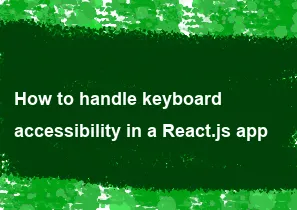
Keyboard accessibility is crucial for ensuring that users who rely on keyboards or assistive technologies can navigate and interact with your React.js app effectively. Here's how you can handle keyboard accessibility:
Focus Management:
- Ensure that your app's elements are navigable using the keyboard by setting appropriate
tabIndexattributes. - Use the
autofocusattribute to automatically focus on important elements when the page loads. - Manage focus programmatically using JavaScript to ensure that focus moves to the appropriate elements when necessary.
- Ensure that your app's elements are navigable using the keyboard by setting appropriate
Keyboard Navigation:
- Make sure that all interactive elements (buttons, links, inputs, etc.) are keyboard accessible.
- Use semantic HTML elements like
<button>,<a>, and<input>for interactive elements. - Implement keyboard event handlers (
onKeyDown,onKeyPress,onKeyUp) to handle keyboard interactions. - Provide keyboard shortcuts for frequently used actions within your app.
Focus Styles:
- Ensure that focused elements are visually distinguishable by providing a clear focus indicator.
- Use CSS to style focus states with a border, outline, or background color to make them stand out.
- Avoid removing the default focus styles provided by browsers without providing an adequate replacement.
Accessibility Roles and Attributes:
- Use appropriate ARIA roles and attributes to enhance the accessibility of your app.
- For example, use
role="button"for elements that function like buttons,role="link"for elements that function like links, androle="menu"for navigation menus.
Handling Keyboard Events:
- Implement event handlers for keyboard events to handle user interactions.
- Use libraries like
react-keyboard-event-handleror native event listeners (addEventListener) to capture keyboard events. - Ensure that keyboard interactions mimic the expected behavior of mouse interactions.
Testing Accessibility:
- Use accessibility testing tools like Axe, Lighthouse, or WAVE to identify accessibility issues in your React app.
- Perform manual testing with keyboard-only navigation to ensure all interactive elements are accessible.
- Involve users with disabilities in user testing to gather feedback and improve accessibility.
Here's an example of how you might implement keyboard accessibility for a button component in React:
jsximport React from 'react';
const Button = ({ onClick, children, ...rest }) => {
const handleKeyDown = (event) => {
if (event.key === 'Enter' || event.key === ' ') {
event.preventDefault();
onClick();
}
};
return (
<button
onClick={onClick}
onKeyDown={handleKeyDown}
tabIndex={0}
{...rest}
>
{children}
</button>
);
};
export default Button;
In this example, the Button component listens for keydown events and triggers the onClick function when the Enter key or Space key is pressed. The tabIndex={0} attribute makes the button focusable via keyboard navigation.
-
Popular Post
- How to optimize for Google's About This Result feature for local businesses
- How to implement multi-language support in an Express.js application
- How to handle and optimize for changes in mobile search behavior
- How to handle CORS in a Node.js application
- How to use Vue.js with a UI framework (e.g., Vuetify, Element UI)
- How to configure Laravel Telescope for monitoring and profiling API requests
- How to create a command-line tool using the Commander.js library in Node.js
- How to implement code splitting in a React.js application
- How to use the AWS SDK for Node.js to interact with various AWS services
- How to use the Node.js Stream API for efficient data processing
- How to implement a cookie parser middleware in Node.js
- How to implement WebSockets for real-time communication in React
-
Latest Post
- How to implement a dynamic form with dynamic field styling based on user input in Next.js
- How to create a custom hook for handling user interactions with the browser's device motion in Next.js
- How to create a custom hook for handling user interactions with the browser's battery status in Next.js
- How to implement a dynamic form with dynamic field visibility based on user input in Next.js
- How to implement a dynamic form with real-time collaboration features in Next.js
- How to create a custom hook for handling user interactions with the browser's media devices in Next.js
- How to use the useSWRInfinite hook for paginating data with a custom loading indicator in Next.js
- How to create a custom hook for handling user interactions with the browser's network status in Next.js
- How to create a custom hook for handling user interactions with the browser's location in Next.js
- How to implement a dynamic form with multi-language support in Next.js
- How to create a custom hook for handling user interactions with the browser's ambient light sensor in Next.js
- How to use the useHover hook for creating interactive image zoom effects in Next.js