How to create a multi-level dropdown menu in Vue.js
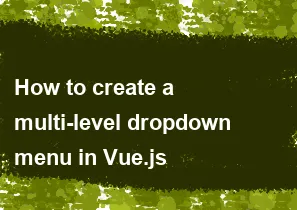
Creating a multi-level dropdown menu in Vue.js involves using Vue components and managing the state of the menu items. Here's a basic example of how you can achieve this:
First, set up your Vue component structure. You'll have a main component for the dropdown menu and sub-components for each dropdown item.
Use Vue's data to manage the state of the menu items and their visibility.
Implement event handling to toggle the visibility of sub-menus.
Here's a basic example:
html<template>
<div class="dropdown">
<div class="dropdown-item" @click="toggleDropdown">
Main Menu
<i class="fas fa-chevron-down"></i>
</div>
<ul v-if="isDropdownOpen" class="sub-menu">
<li class="sub-menu-item" @click="selectItem('Item 1')">Item 1</li>
<li class="sub-menu-item" @click="toggleSubmenu(2)">Item 2
<ul v-if="subMenuVisible[2]" class="sub-menu">
<li class="sub-menu-item">Subitem 1</li>
<li class="sub-menu-item">Subitem 2</li>
</ul>
</li>
<li class="sub-menu-item" @click="selectItem('Item 3')">Item 3</li>
</ul>
</div>
</template>
<script>
export default {
data() {
return {
isDropdownOpen: false,
selectedItem: null,
subMenuVisible: { 2: false } // Keep track of visibility for each sub-menu
};
},
methods: {
toggleDropdown() {
this.isDropdownOpen = !this.isDropdownOpen;
},
selectItem(item) {
this.selectedItem = item;
this.isDropdownOpen = false;
},
toggleSubmenu(index) {
this.$set(this.subMenuVisible, index, !this.subMenuVisible[index]);
}
}
};
</script>
<style scoped>
.dropdown {
position: relative;
display: inline-block;
}
.dropdown-item {
cursor: pointer;
}
.sub-menu {
position: absolute;
top: 100%;
left: 0;
display: none;
}
.sub-menu-item {
cursor: pointer;
}
.sub-menu-item:hover {
background-color: #f0f0f0;
}
.show {
display: block;
}
</style>
In this example, we have a dropdown component with a main menu item and a sub-menu for item 2. Clicking on "Item 2" toggles the visibility of its sub-menu. You can extend this example to add more levels of dropdown menus as needed.
-
Popular Post
- How to optimize for Google's About This Result feature for local businesses
- How to implement multi-language support in an Express.js application
- How to handle and optimize for changes in mobile search behavior
- How to handle CORS in a Node.js application
- How to use Vue.js with a UI framework (e.g., Vuetify, Element UI)
- How to configure Laravel Telescope for monitoring and profiling API requests
- How to create a command-line tool using the Commander.js library in Node.js
- How to implement code splitting in a React.js application
- How to use the AWS SDK for Node.js to interact with various AWS services
- How to use the Node.js Stream API for efficient data processing
- How to implement a cookie parser middleware in Node.js
- How to implement WebSockets for real-time communication in React
-
Latest Post
- How to implement a dynamic form with dynamic field styling based on user input in Next.js
- How to create a custom hook for handling user interactions with the browser's device motion in Next.js
- How to create a custom hook for handling user interactions with the browser's battery status in Next.js
- How to implement a dynamic form with dynamic field visibility based on user input in Next.js
- How to implement a dynamic form with real-time collaboration features in Next.js
- How to create a custom hook for handling user interactions with the browser's media devices in Next.js
- How to use the useSWRInfinite hook for paginating data with a custom loading indicator in Next.js
- How to create a custom hook for handling user interactions with the browser's network status in Next.js
- How to create a custom hook for handling user interactions with the browser's location in Next.js
- How to implement a dynamic form with multi-language support in Next.js
- How to create a custom hook for handling user interactions with the browser's ambient light sensor in Next.js
- How to use the useHover hook for creating interactive image zoom effects in Next.js