How to create a custom keyboard shortcut system in Vue.js
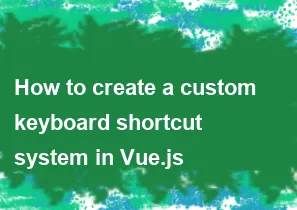
Creating a custom keyboard shortcut system in Vue.js involves handling keyboard events and defining the desired shortcuts in your Vue components. Here's a basic example of how you can implement a simple keyboard shortcut system in Vue.js:
html<template>
<div>
<p>Press Ctrl + S to save</p>
</div>
</template>
<script>
export default {
name: 'ShortcutExample',
mounted() {
window.addEventListener('keydown', this.handleKeyDown);
},
beforeDestroy() {
window.removeEventListener('keydown', this.handleKeyDown);
},
methods: {
handleKeyDown(event) {
// Check if Ctrl and S keys are pressed
if (event.ctrlKey && event.key === 's') {
// Call the save method
this.save();
// Prevent default browser behavior (e.g., saving the page)
event.preventDefault();
}
},
save() {
// Your save logic goes here
console.log('Saving...');
}
}
}
</script>
In this example:
- We're using a Vue component named
ShortcutExample. - In the
mountedlifecycle hook, we're adding a global event listener for thekeydownevent. - In the
beforeDestroyhook, we're removing the event listener to avoid memory leaks. - The
handleKeyDownmethod checks if the Ctrl key and the 's' key are pressed simultaneously. If so, it calls thesavemethod and prevents the default browser behavior (in this case, saving the page). - The
savemethod represents your actual save logic, which you can customize as needed.
You can extend this example by adding support for more keyboard shortcuts and actions as required for your application. Additionally, you may want to add more robust error handling and validation depending on the complexity of your application.
-
Popular Post
- How to optimize for Google's About This Result feature for local businesses
- How to implement multi-language support in an Express.js application
- How to handle and optimize for changes in mobile search behavior
- How to handle CORS in a Node.js application
- How to use Vue.js with a UI framework (e.g., Vuetify, Element UI)
- How to configure Laravel Telescope for monitoring and profiling API requests
- How to create a command-line tool using the Commander.js library in Node.js
- How to implement code splitting in a React.js application
- How to use the AWS SDK for Node.js to interact with various AWS services
- How to use the Node.js Stream API for efficient data processing
- How to implement a cookie parser middleware in Node.js
- How to implement WebSockets for real-time communication in React
-
Latest Post
- How to implement a dynamic form with dynamic field styling based on user input in Next.js
- How to create a custom hook for handling user interactions with the browser's device motion in Next.js
- How to create a custom hook for handling user interactions with the browser's battery status in Next.js
- How to implement a dynamic form with dynamic field visibility based on user input in Next.js
- How to implement a dynamic form with real-time collaboration features in Next.js
- How to create a custom hook for handling user interactions with the browser's media devices in Next.js
- How to use the useSWRInfinite hook for paginating data with a custom loading indicator in Next.js
- How to create a custom hook for handling user interactions with the browser's network status in Next.js
- How to create a custom hook for handling user interactions with the browser's location in Next.js
- How to implement a dynamic form with multi-language support in Next.js
- How to create a custom hook for handling user interactions with the browser's ambient light sensor in Next.js
- How to use the useHover hook for creating interactive image zoom effects in Next.js