How to configure Git to use a specific editor
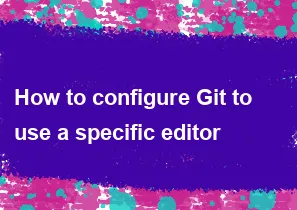
To configure Git to use a specific text editor, you can use the git config command. The configuration involves setting the core.editor configuration option to the command that launches your preferred editor. Here's how you can do it:
Configuring a Global Editor:
To set a global editor that will be used for all your Git repositories, use the following command:
bashgit config --global core.editor "your-editor-command"
Replace "your-editor-command" with the command that launches your preferred text editor. For example, if you're using Visual Studio Code, the command would be:
bashgit config --global core.editor "code --wait"
Configuring a Repository-Specific Editor:
If you want to set a specific editor for a particular Git repository, navigate to the repository's root directory and use the same git config command without the --global flag:
bashgit config core.editor "your-editor-command"
Example with Different Editors:
- For Sublime Text:
bashgit config --global core.editor "subl -n -w"
- For Atom:
bashgit config --global core.editor "atom --wait"
- For Nano:
bashgit config --global core.editor "nano"
Remember to replace these commands with the actual command needed to launch your preferred editor. The options like --wait or -n are editor-specific, so make sure to check your editor's documentation for any additional options needed.
To verify your configuration, you can use:
bashgit config --get core.editor
This command will display the currently configured editor.
Choose the command that corresponds to your preferred editor and set it accordingly.
-
Popular Post
- How to optimize for Google's About This Result feature for local businesses
- How to implement multi-language support in an Express.js application
- How to handle and optimize for changes in mobile search behavior
- How to handle CORS in a Node.js application
- How to use Vue.js with a UI framework (e.g., Vuetify, Element UI)
- How to configure Laravel Telescope for monitoring and profiling API requests
- How to create a command-line tool using the Commander.js library in Node.js
- How to implement code splitting in a React.js application
- How to use the AWS SDK for Node.js to interact with various AWS services
- How to use the Node.js Stream API for efficient data processing
- How to implement a cookie parser middleware in Node.js
- How to implement WebSockets for real-time communication in React
-
Latest Post
- How to implement a dynamic form with dynamic field styling based on user input in Next.js
- How to create a custom hook for handling user interactions with the browser's device motion in Next.js
- How to create a custom hook for handling user interactions with the browser's battery status in Next.js
- How to implement a dynamic form with dynamic field visibility based on user input in Next.js
- How to implement a dynamic form with real-time collaboration features in Next.js
- How to create a custom hook for handling user interactions with the browser's media devices in Next.js
- How to use the useSWRInfinite hook for paginating data with a custom loading indicator in Next.js
- How to create a custom hook for handling user interactions with the browser's network status in Next.js
- How to create a custom hook for handling user interactions with the browser's location in Next.js
- How to implement a dynamic form with multi-language support in Next.js
- How to create a custom hook for handling user interactions with the browser's ambient light sensor in Next.js
- How to use the useHover hook for creating interactive image zoom effects in Next.js