How to check the installed version of Node.js
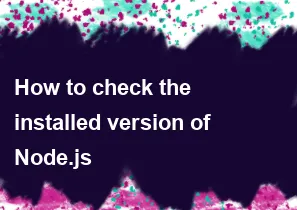
To check the installed version of Node.js on your system, you can use the following methods:
Command Line/ Terminal: Open your command line or terminal and type the following command:
bashnode -vThis will print the installed Node.js version.
bashv14.17.0Additionally, you can also check the installed npm (Node Package Manager) version:
bashnpm -vThis will print the installed npm version.
bash6.14.13Node.js REPL (Read-Eval-Print Loop): You can also check the Node.js version from the Node.js REPL. Open your command line or terminal and type
nodeto start the REPL. Once in the REPL, type:javascriptconsole.log(process.version);This will print the Node.js version.
bash'v14.17.0'
Choose the method that suits your preference and workflow. The command line option is commonly used and provides a quick way to check the installed version.
-
Popular Post
- How to optimize for Google's About This Result feature for local businesses
- How to implement multi-language support in an Express.js application
- How to handle and optimize for changes in mobile search behavior
- How to handle CORS in a Node.js application
- How to use Vue.js with a UI framework (e.g., Vuetify, Element UI)
- How to configure Laravel Telescope for monitoring and profiling API requests
- How to create a command-line tool using the Commander.js library in Node.js
- How to implement code splitting in a React.js application
- How to use the AWS SDK for Node.js to interact with various AWS services
- How to use the Node.js Stream API for efficient data processing
- How to implement a cookie parser middleware in Node.js
- How to implement WebSockets for real-time communication in React
-
Latest Post
- How to implement a dynamic form with dynamic field styling based on user input in Next.js
- How to create a custom hook for handling user interactions with the browser's device motion in Next.js
- How to create a custom hook for handling user interactions with the browser's battery status in Next.js
- How to implement a dynamic form with dynamic field visibility based on user input in Next.js
- How to implement a dynamic form with real-time collaboration features in Next.js
- How to create a custom hook for handling user interactions with the browser's media devices in Next.js
- How to use the useSWRInfinite hook for paginating data with a custom loading indicator in Next.js
- How to create a custom hook for handling user interactions with the browser's network status in Next.js
- How to create a custom hook for handling user interactions with the browser's location in Next.js
- How to implement a dynamic form with multi-language support in Next.js
- How to create a custom hook for handling user interactions with the browser's ambient light sensor in Next.js
- How to use the useHover hook for creating interactive image zoom effects in Next.js