How to use Google Search Console for SEO insights
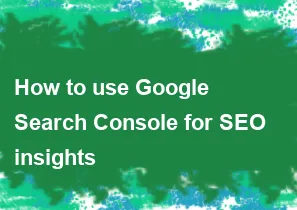
Google Search Console (GSC) is a powerful tool provided by Google that allows website owners and administrators to monitor and optimize their site's performance in Google Search results. Here's a step-by-step guide on how to use Google Search Console for SEO insights:
1. Set Up Google Search Console:
- If you haven't already, you need to add and verify your website in Google Search Console. You can do this by adding your website property and verifying ownership through various methods, such as HTML file upload, HTML tag, DNS record, or Google Analytics.
2. Verify Your Website:
- Choose a verification method that suits you best and follow the instructions provided by Google Search Console.
3. Accessing the Dashboard:
- Once verified, log in to your Google Search Console account, and select your website property to access the dashboard.
4. Explore the Dashboard:
- The dashboard provides an overview of your site's performance. Pay attention to metrics such as clicks, impressions, click-through rate (CTR), and average position.
5. Performance Report:
- Navigate to the "Performance" section to get detailed insights into how your site performs in Google Search. You can see data on clicks, impressions, CTR, and average position for specific queries, pages, countries, and devices.
6. Check Index Coverage:
- Under the "Index" section, review the "Coverage" report. This report shows the indexing status of your pages. Ensure that all critical pages are indexed, and there are no errors or warnings.
7. Sitemaps:
- Submit a sitemap to Google Search Console. This helps Google understand the structure of your site better and ensures that all important pages are crawled and indexed.
8. Mobile Usability:
- Check the "Mobile Usability" report to ensure your site is mobile-friendly. With Google's emphasis on mobile-first indexing, it's crucial to have a responsive design.
9. Enhancements:
- Explore the "Enhancements" section to find opportunities to improve your site's appearance in search results. This includes rich results, breadcrumbs, and more.
10. Core Web Vitals:
- Pay attention to the "Core Web Vitals" report under the "Experience" section. Google uses these metrics to assess the user experience on your site, and they can impact your search rankings.
11. Links:
- Check the "Links" section to see who is linking to your site. High-quality backlinks can positively impact your SEO.
12. Security Issues:
- Regularly check the "Security & Manual Actions" section for any security issues or manual actions applied to your site by Google.
13. Performance Issues:
- Keep an eye on the "Speed" section to identify and address any performance issues. Site speed is a crucial factor for both user experience and SEO.
14. Search Appearance:
- Explore the "Search Appearance" section to optimize how your site appears in search results, including rich snippets and structured data.
15. Query and Page Analysis:
- Use the "Queries" and "Pages" reports to understand which queries are driving traffic and which pages are performing well.
16. Set Up Email Alerts:
- Configure email alerts to receive notifications about critical issues, such as indexing problems or security issues.
17. Regularly Monitor and Optimize:
- SEO is an ongoing process. Regularly check Google Search Console, analyze the data, and make necessary optimizations to improve your site's performance in search results.
By utilizing the insights provided by Google Search Console, you can make informed decisions to enhance your website's SEO performance and visibility in Google Search.
-
Popular Post
- How to optimize for Google's About This Result feature for local businesses
- How to implement multi-language support in an Express.js application
- How to handle and optimize for changes in mobile search behavior
- How to handle CORS in a Node.js application
- How to use Vue.js with a UI framework (e.g., Vuetify, Element UI)
- How to configure Laravel Telescope for monitoring and profiling API requests
- How to create a command-line tool using the Commander.js library in Node.js
- How to implement code splitting in a React.js application
- How to use the AWS SDK for Node.js to interact with various AWS services
- How to use the Node.js Stream API for efficient data processing
- How to implement a cookie parser middleware in Node.js
- How to implement WebSockets for real-time communication in React
-
Latest Post
- How to implement a dynamic form with dynamic field styling based on user input in Next.js
- How to create a custom hook for handling user interactions with the browser's device motion in Next.js
- How to create a custom hook for handling user interactions with the browser's battery status in Next.js
- How to implement a dynamic form with dynamic field visibility based on user input in Next.js
- How to implement a dynamic form with real-time collaboration features in Next.js
- How to create a custom hook for handling user interactions with the browser's media devices in Next.js
- How to use the useSWRInfinite hook for paginating data with a custom loading indicator in Next.js
- How to create a custom hook for handling user interactions with the browser's network status in Next.js
- How to create a custom hook for handling user interactions with the browser's location in Next.js
- How to implement a dynamic form with multi-language support in Next.js
- How to create a custom hook for handling user interactions with the browser's ambient light sensor in Next.js
- How to use the useHover hook for creating interactive image zoom effects in Next.js