How to use Google Analytics for tracking social media referral traffic
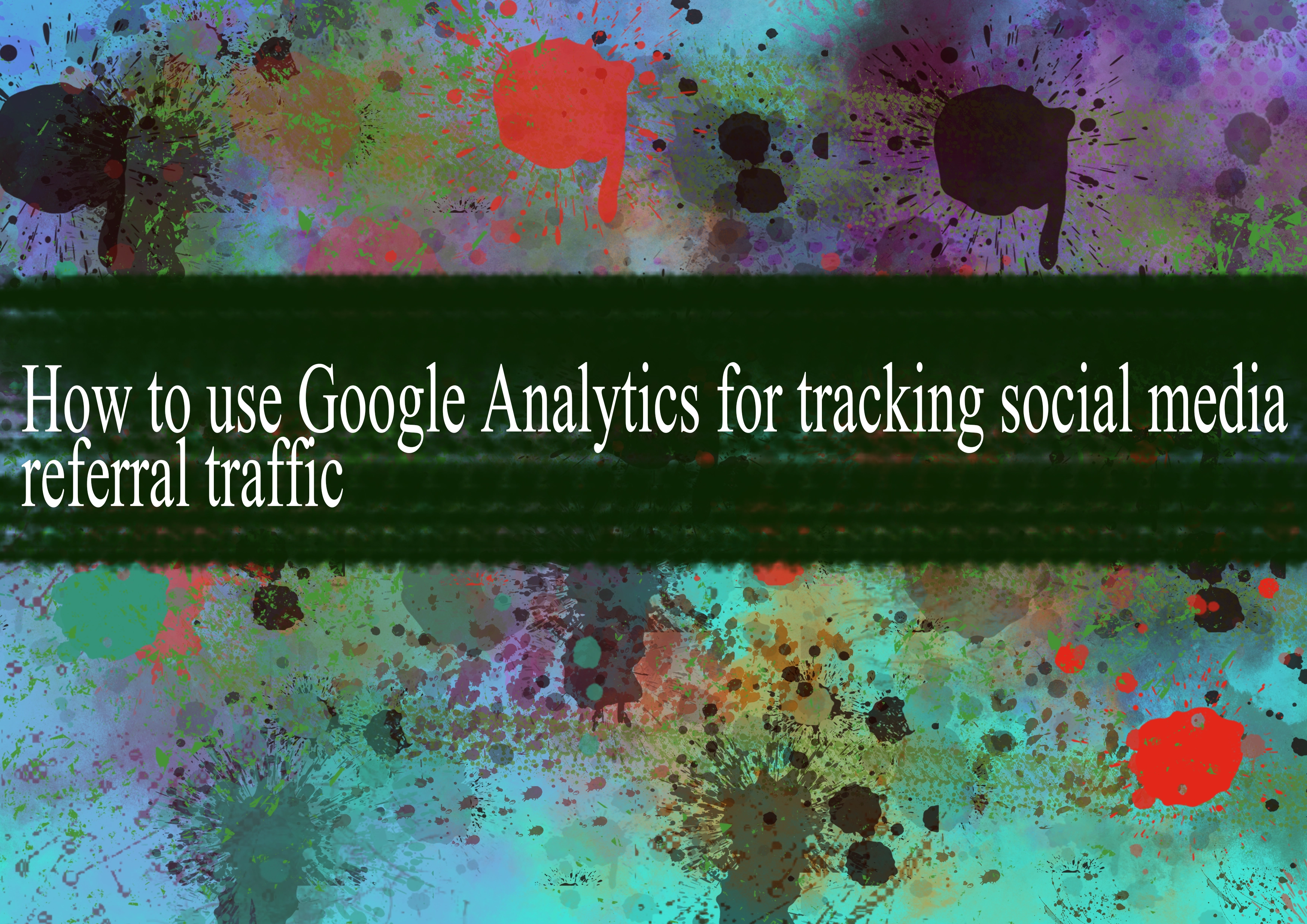
Using Google Analytics to track social media referral traffic involves setting up specific tracking parameters, analyzing the data, and gaining insights into how social media channels drive traffic to your website. Here's a step-by-step guide on how to do this:
Step 1: Set Up Google Analytics
Create a Google Analytics Account:
- If you don't have a Google Analytics account, sign up for one at Google Analytics.
- Follow the instructions to create an account and set up a property for your website.
Install the Tracking Code:
- Once your account and property are set up, you'll be provided with a tracking code.
- Add the tracking code to every page of your website. This is usually done by placing the code in the
<head>section of your website.
Step 2: UTM Parameters for Social Media
Use UTM parameters to track the source, medium, and campaign of your social media referral traffic. UTM parameters are tags added to your URLs, and Google Analytics uses them to identify the specific details of the traffic.
Build UTM Parameters:
- Use the Google Analytics Campaign URL Builder to create UTM parameters.
- Set the source, medium, and campaign parameters. For social media, you might use "facebook," "twitter," etc., for the source parameter.
Example URL with UTM parameters:
arduinohttps://yourwebsite.com/page/?utm_source=facebook&utm_medium=social&utm_campaign=social_campaign
Step 3: Monitor Social Media Traffic in Google Analytics
Access Acquisition Reports:
- Log in to your Google Analytics account.
- In the left-hand menu, go to "Acquisition" > "All Traffic" > "Source/Medium."
Filter by Social Media:
- Use the search bar or scroll through the list to find social media sources. Look for the UTM parameters you set up.
Analyze Social Media Referral Data:
- Examine metrics such as sessions, pageviews, bounce rate, and conversions for each social media source.
- Use the secondary dimension feature to gain more insights, such as the specific social media network or the campaign name.
Step 4: Set Up Goals and Conversions
Define Goals:
- In Google Analytics, go to "Admin" > "Goals" to set up specific goals for your website (e.g., form submissions, purchases).
Analyze Social Media Conversions:
- Check the "Conversions" section to see how well each social media source is performing in terms of goal completions.
Step 5: Use Social Media Analytics Tools
Consider using social media analytics tools to complement Google Analytics. Platforms like Facebook Insights, Twitter Analytics, and others provide additional data specific to each social media channel.
By combining Google Analytics and social media analytics tools, you can get a comprehensive view of your social media referral traffic, user behavior, and the effectiveness of your campaigns. Adjust your strategies based on the insights gained to optimize your social media marketing efforts.
-
Popular Post
- How to optimize for Google's About This Result feature for local businesses
- How to implement multi-language support in an Express.js application
- How to handle and optimize for changes in mobile search behavior
- How to handle CORS in a Node.js application
- How to use Vue.js with a UI framework (e.g., Vuetify, Element UI)
- How to configure Laravel Telescope for monitoring and profiling API requests
- How to create a command-line tool using the Commander.js library in Node.js
- How to implement code splitting in a React.js application
- How to use the AWS SDK for Node.js to interact with various AWS services
- How to use the Node.js Stream API for efficient data processing
- How to implement a cookie parser middleware in Node.js
- How to implement WebSockets for real-time communication in React
-
Latest Post
- How to implement a dynamic form with dynamic field styling based on user input in Next.js
- How to create a custom hook for handling user interactions with the browser's device motion in Next.js
- How to create a custom hook for handling user interactions with the browser's battery status in Next.js
- How to implement a dynamic form with dynamic field visibility based on user input in Next.js
- How to implement a dynamic form with real-time collaboration features in Next.js
- How to create a custom hook for handling user interactions with the browser's media devices in Next.js
- How to use the useSWRInfinite hook for paginating data with a custom loading indicator in Next.js
- How to create a custom hook for handling user interactions with the browser's network status in Next.js
- How to create a custom hook for handling user interactions with the browser's location in Next.js
- How to implement a dynamic form with multi-language support in Next.js
- How to create a custom hook for handling user interactions with the browser's ambient light sensor in Next.js
- How to use the useHover hook for creating interactive image zoom effects in Next.js