How to implement Google Ads extensions for enhanced ad visibility
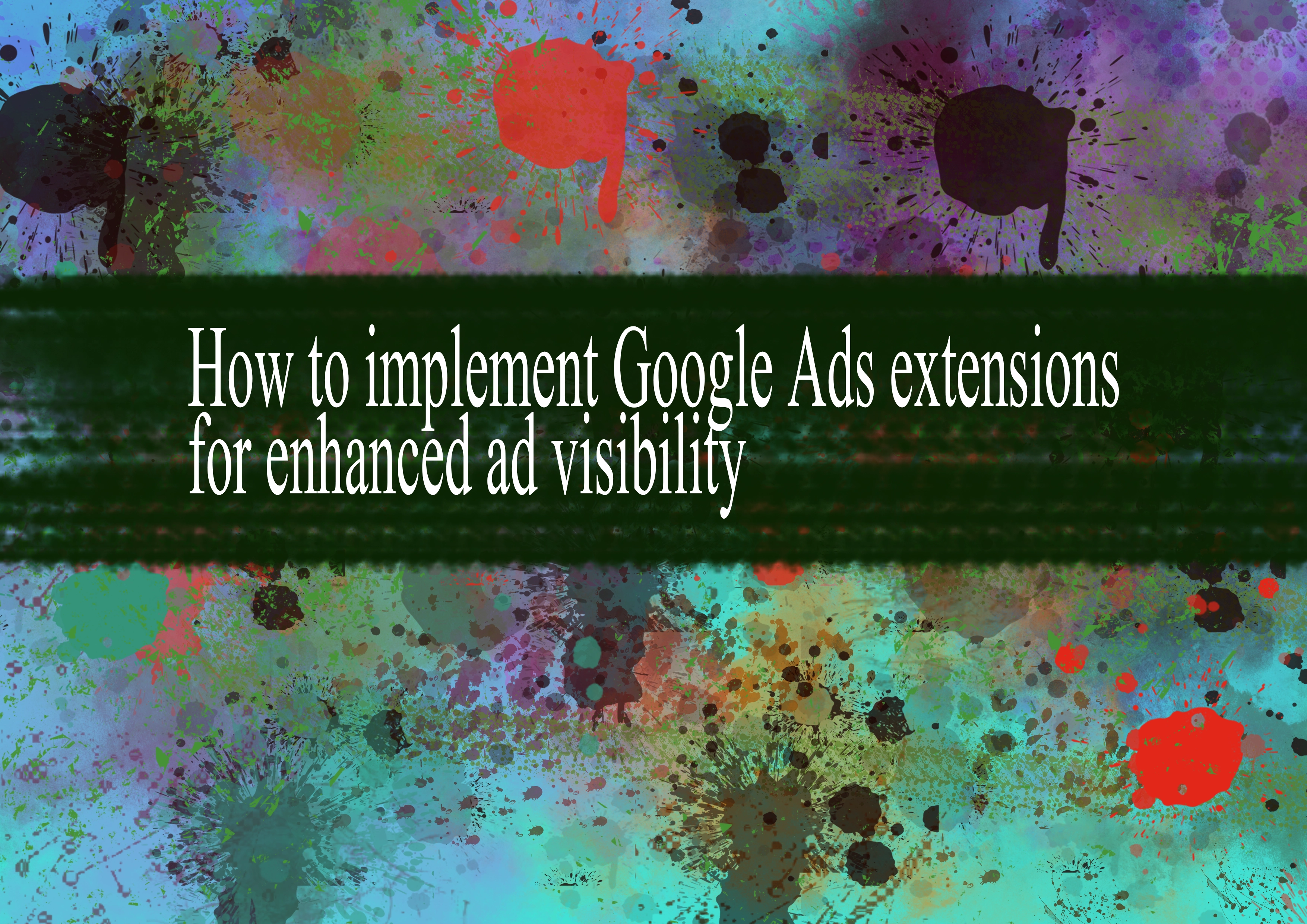
Implementing Google Ads extensions can enhance the visibility of your ads by providing additional information and options to users. Google Ads offers various types of extensions that you can use to improve your ad's performance. Here's a step-by-step guide on how to implement Google Ads extensions:
Sign in to Google Ads: Log in to your Google Ads account at https://ads.google.com/.
Select the Campaign or Ad Group: Choose the campaign or ad group where you want to add the extensions.
Navigate to Extensions: In the left sidebar, click on "Ads & extensions" and then select "Extensions" from the drop-down menu.
Choose Extension Type: Google Ads offers different types of extensions. Choose the type that suits your goals:
- Sitelink Extensions: Provide additional links to specific pages on your website.
- Callout Extensions: Add short, descriptive messages about your products or services.
- Structured Snippet Extensions: Highlight specific aspects or features of your products or services.
- Call Extensions: Display your phone number with the ad to encourage users to call.
- Location Extensions: Show your business address, phone number, and a map marker.
- App Extensions: Encourage users to download your mobile app.
- Price Extensions: Display your products or services along with their prices.
Create New Extension: Click on the "+ Extension" button to create a new extension. Fill in the required information, such as text, URLs, or phone numbers, depending on the extension type.
Add Multiple Extensions: Consider adding multiple extensions to provide users with more information and increase the chances of engagement. Each extension type serves a different purpose, so choose the ones that align with your advertising goals.
Review and Save: After entering the necessary details, review your extensions to ensure accuracy. Click "Save" or "Save and Preview" to apply the extensions to your selected campaign or ad group.
Monitor Performance: Keep an eye on the performance of your extensions in the Google Ads dashboard. Evaluate which extensions are contributing to better visibility and engagement, and make adjustments as needed.
Experiment with Ad Variations: Test different combinations of ad headlines, descriptions, and extensions to see what resonates best with your target audience.
Remember to regularly analyze the performance of your ads and extensions, and make adjustments based on the data. This iterative process can help you optimize your Google Ads campaigns for enhanced visibility and better results.
-
Popular Post
- How to optimize for Google's About This Result feature for local businesses
- How to implement multi-language support in an Express.js application
- How to handle and optimize for changes in mobile search behavior
- How to handle CORS in a Node.js application
- How to use Vue.js with a UI framework (e.g., Vuetify, Element UI)
- How to configure Laravel Telescope for monitoring and profiling API requests
- How to create a command-line tool using the Commander.js library in Node.js
- How to implement code splitting in a React.js application
- How to use the AWS SDK for Node.js to interact with various AWS services
- How to use the Node.js Stream API for efficient data processing
- How to implement a cookie parser middleware in Node.js
- How to implement WebSockets for real-time communication in React
-
Latest Post
- How to implement a dynamic form with dynamic field styling based on user input in Next.js
- How to create a custom hook for handling user interactions with the browser's device motion in Next.js
- How to create a custom hook for handling user interactions with the browser's battery status in Next.js
- How to implement a dynamic form with dynamic field visibility based on user input in Next.js
- How to implement a dynamic form with real-time collaboration features in Next.js
- How to create a custom hook for handling user interactions with the browser's media devices in Next.js
- How to use the useSWRInfinite hook for paginating data with a custom loading indicator in Next.js
- How to create a custom hook for handling user interactions with the browser's network status in Next.js
- How to create a custom hook for handling user interactions with the browser's location in Next.js
- How to implement a dynamic form with multi-language support in Next.js
- How to create a custom hook for handling user interactions with the browser's ambient light sensor in Next.js
- How to use the useHover hook for creating interactive image zoom effects in Next.js