How to implement a dynamic image carousel with Framer Motion in Next.js
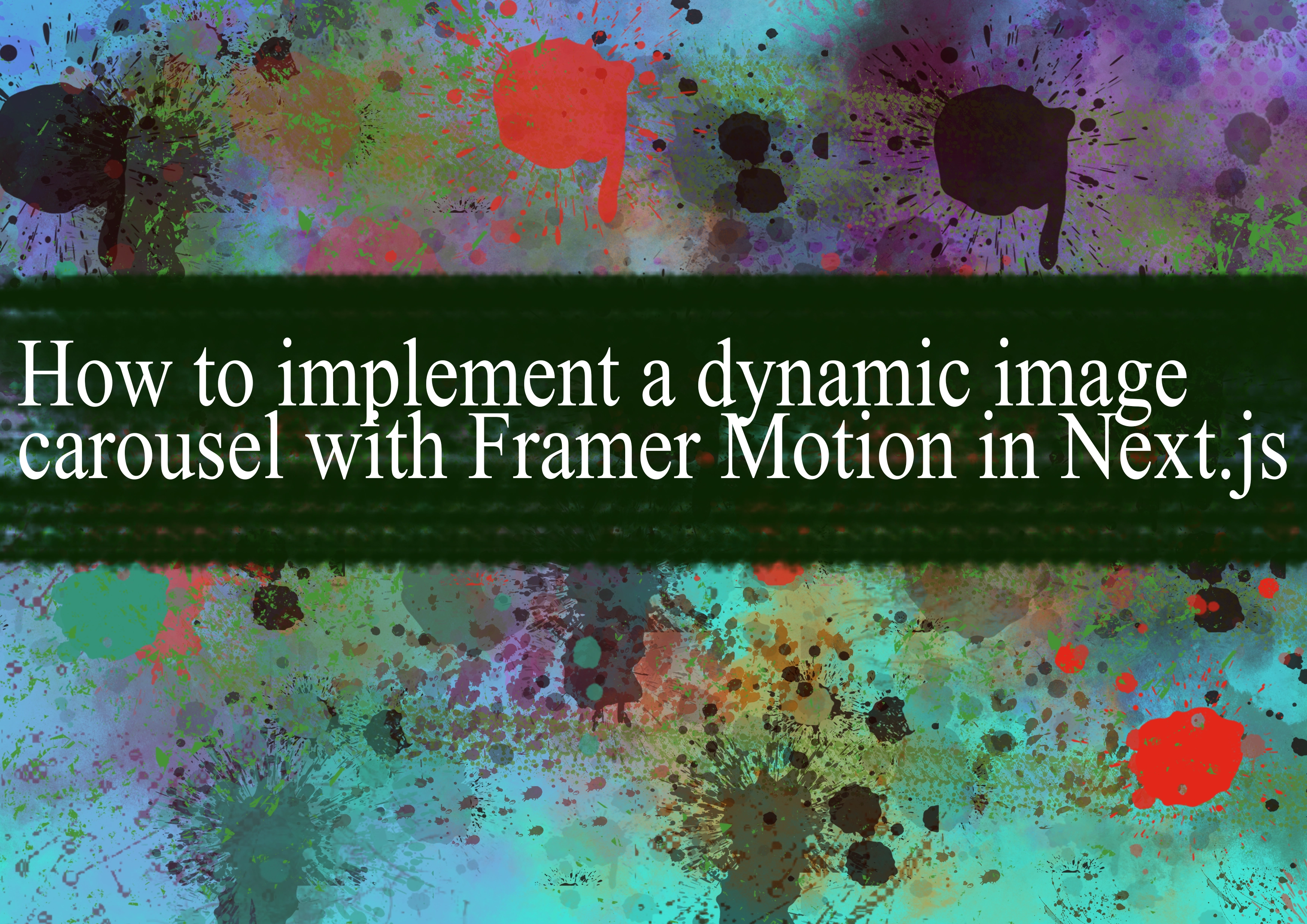
To implement a dynamic image carousel with Framer Motion in Next.js, you can follow these steps:
Set up a Next.js project: Make sure you have a Next.js project initialized. You can create one using the following commands:
bashnpx create-next-app my-carousel-app
cd my-carousel-appInstall dependencies: Install Framer Motion and any other necessary packages:
bashnpm install framer-motionCreate a new component for the image carousel: Inside the
componentsfolder, create a new component for your image carousel. For example,ImageCarousel.js.jsx// components/ImageCarousel.js import { motion } from 'framer-motion'; const ImageCarousel = ({ images }) => { return ( <div className="carousel-container"> {images.map((image, index) => ( <motion.img key={index} src={image} alt={`Image ${index + 1}`} className="carousel-image" initial={{ opacity: 0 }} animate={{ opacity: 1 }} exit={{ opacity: 0 }} /> ))} </div> ); }; export default ImageCarousel;Use the ImageCarousel component in your page: In the pages directory (e.g.,
pages/index.js), import and use theImageCarouselcomponent. You can fetch dynamic images from an API or use static images.jsx// pages/index.js import ImageCarousel from '../components/ImageCarousel'; const images = [ '/images/image1.jpg', '/images/image2.jpg', '/images/image3.jpg', ]; const Home = () => { return ( <div> <h1>Dynamic Image Carousel</h1> <ImageCarousel images={images} /> </div> ); }; export default Home;Add styling: Style your carousel as needed. You can use CSS or a styling library like
styled-components. Here's a simple example:css/* styles/globals.css */ .carousel-container { display: flex; overflow: hidden; width: 100%; max-width: 600px; margin: 0 auto; } .carousel-image { width: 100%; height: auto; }Run your Next.js app: Start your Next.js development server:
bashnpm run devVisit
http://localhost:3000in your browser to see your dynamic image carousel.
Note: Make sure to replace the image paths with your actual image paths or URLs. Additionally, you can enhance the carousel with additional features like automatic sliding, navigation buttons, etc., based on your requirements.
-
Popular Post
- How to implement multi-language support in an Express.js application
- How to handle and optimize for changes in mobile search behavior
- How to optimize for Google's About This Result feature for local businesses
- How to handle CORS in a Node.js application
- How to configure Laravel Telescope for monitoring and profiling API requests
- How to use Vue.js with a UI framework (e.g., Vuetify, Element UI)
- How to create a command-line tool using the Commander.js library in Node.js
- How to implement code splitting in a React.js application
- How to use the AWS SDK for Node.js to interact with various AWS services
- How to use the Node.js Stream API for efficient data processing
- How to implement a cookie parser middleware in Node.js
- How to implement WebSockets for real-time communication in React
-
Latest Post
- How to implement a dynamic form with dynamic field styling based on user input in Next.js
- How to create a custom hook for handling user interactions with the browser's device motion in Next.js
- How to create a custom hook for handling user interactions with the browser's battery status in Next.js
- How to implement a dynamic form with dynamic field visibility based on user input in Next.js
- How to implement a dynamic form with real-time collaboration features in Next.js
- How to create a custom hook for handling user interactions with the browser's media devices in Next.js
- How to use the useSWRInfinite hook for paginating data with a custom loading indicator in Next.js
- How to create a custom hook for handling user interactions with the browser's network status in Next.js
- How to create a custom hook for handling user interactions with the browser's location in Next.js
- How to implement a dynamic form with multi-language support in Next.js
- How to create a custom hook for handling user interactions with the browser's ambient light sensor in Next.js
- How to use the useHover hook for creating interactive image zoom effects in Next.js