How to implement a date picker in Vue.js
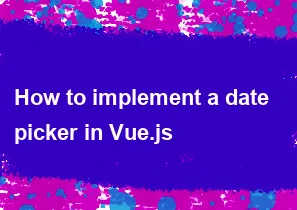
In Vue.js, you can implement a date picker using various libraries or by creating a custom component. One popular library for this purpose is vue-datepicker. Here, I'll provide you with a basic example using vue-datepicker. Make sure you have Vue.js and npm installed in your project before proceeding.
Step 1: Install the vue-datepicker library
bashnpm install vue-datepicker --save
Step 2: Create a Date Picker Component
Create a new component for your date picker. For example, let's call it DatePicker.vue.
html<!-- DatePicker.vue -->
<template>
<div>
<datepicker v-model="selectedDate" format="yyyy-MM-dd"></datepicker>
<p>Selected Date: {{ selectedDate }}</p>
</div>
</template>
<script>
import Datepicker from 'vue-datepicker';
export default {
components: {
Datepicker,
},
data() {
return {
selectedDate: null,
};
},
};
</script>
<style>
/* You can add some styling here if needed */
</style>
Step 3: Use the Date Picker Component
Now, you can use the DatePicker component in your parent component or page.
html<!-- YourParentComponent.vue -->
<template>
<div>
<h1>Your Parent Component</h1>
<DatePicker />
</div>
</template>
<script>
import DatePicker from './DatePicker.vue';
export default {
components: {
DatePicker,
},
};
</script>
Step 4: Add Styling (Optional)
You might want to add some styling to make your date picker visually appealing. You can customize the styles either by adding styles directly to the component or by using a separate CSS file.
This is a basic example using the vue-datepicker library. If you need more advanced features or want to create a custom date picker, you may explore other options or build your own component.
Remember to check the documentation of the chosen library for additional customization options and features.
-
Popular Post
- How to optimize for Google's About This Result feature for local businesses
- How to implement multi-language support in an Express.js application
- How to handle and optimize for changes in mobile search behavior
- How to handle CORS in a Node.js application
- How to use Vue.js with a UI framework (e.g., Vuetify, Element UI)
- How to configure Laravel Telescope for monitoring and profiling API requests
- How to create a command-line tool using the Commander.js library in Node.js
- How to implement code splitting in a React.js application
- How to use the AWS SDK for Node.js to interact with various AWS services
- How to use the Node.js Stream API for efficient data processing
- How to implement a cookie parser middleware in Node.js
- How to implement WebSockets for real-time communication in React
-
Latest Post
- How to implement a dynamic form with dynamic field styling based on user input in Next.js
- How to create a custom hook for handling user interactions with the browser's device motion in Next.js
- How to create a custom hook for handling user interactions with the browser's battery status in Next.js
- How to implement a dynamic form with dynamic field visibility based on user input in Next.js
- How to implement a dynamic form with real-time collaboration features in Next.js
- How to create a custom hook for handling user interactions with the browser's media devices in Next.js
- How to use the useSWRInfinite hook for paginating data with a custom loading indicator in Next.js
- How to create a custom hook for handling user interactions with the browser's network status in Next.js
- How to create a custom hook for handling user interactions with the browser's location in Next.js
- How to implement a dynamic form with multi-language support in Next.js
- How to create a custom hook for handling user interactions with the browser's ambient light sensor in Next.js
- How to use the useHover hook for creating interactive image zoom effects in Next.js