How to implement a dark mode switch with Next.js and ThemeProvider
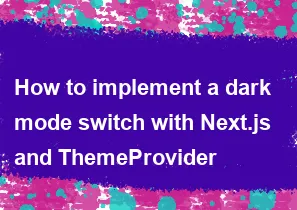
To implement a dark mode switch with Next.js and a theme provider, you can use a combination of libraries like styled-components for styling and next-themes for handling the theme switching. Here's a step-by-step guide:
Install Dependencies:
Make sure you have the required dependencies installed:
bashnpm install next-themes styled-componentsCreate a ThemeProvider:
Create a
ThemeProvidercomponent usingstyled-componentsto manage the theme state.jsx// components/ThemeProvider.js import { ThemeProvider as StyledThemeProvider } from 'styled-components'; const themes = { light: { background: '#ffffff', text: '#000000', }, dark: { background: '#121212', text: '#ffffff', }, }; const ThemeProvider = ({ children }) => { const [theme, setTheme] = React.useState('light'); const toggleTheme = () => { setTheme((prevTheme) => (prevTheme === 'light' ? 'dark' : 'light')); }; return ( <StyledThemeProvider theme={themes[theme]}> {children({ theme, toggleTheme })} </StyledThemeProvider> ); }; export default ThemeProvider;Create a Layout Component:
Create a layout component that uses the
ThemeProvideranduseThemefromstyled-componentsto apply styles based on the theme.jsx// components/Layout.js import { useTheme } from 'styled-components'; import ThemeProvider from './ThemeProvider'; const Layout = ({ children }) => { const theme = useTheme(); return ( <div style={{ background: theme.background, color: theme.text }}> {children} </div> ); }; export default Layout;Integrate with Next.js:
Integrate the
next-themeslibrary into your Next.js app by wrapping theThemeProvideraround theAppcomponent in thepages/_app.jsfile.jsx// pages/_app.js import { ThemeProvider } from 'next-themes'; import Layout from '../components/Layout'; function MyApp({ Component, pageProps }) { return ( <ThemeProvider defaultTheme="light" attribute="class" enableSystem> {({ theme, toggleTheme }) => ( <Layout> <Component {...pageProps} /> <button onClick={toggleTheme}> Toggle {theme === 'light' ? 'Dark' : 'Light'} Mode </button> </Layout> )} </ThemeProvider> ); } export default MyApp;Note that in this example, the
enableSystemprop is used to allow the theme to be automatically set based on the user's system preferences.
Now, you should be able to toggle between dark and light modes using the provided button. The theme provider will handle the styling based on the current theme. Customize the styles and themes in the ThemeProvider and Layout components as needed for your application.
-
Popular Post
- How to optimize for Google's About This Result feature for local businesses
- How to implement multi-language support in an Express.js application
- How to handle and optimize for changes in mobile search behavior
- How to handle CORS in a Node.js application
- How to use Vue.js with a UI framework (e.g., Vuetify, Element UI)
- How to configure Laravel Telescope for monitoring and profiling API requests
- How to create a command-line tool using the Commander.js library in Node.js
- How to implement code splitting in a React.js application
- How to use the AWS SDK for Node.js to interact with various AWS services
- How to use the Node.js Stream API for efficient data processing
- How to implement a cookie parser middleware in Node.js
- How to implement WebSockets for real-time communication in React
-
Latest Post
- How to implement a dynamic form with dynamic field styling based on user input in Next.js
- How to create a custom hook for handling user interactions with the browser's device motion in Next.js
- How to create a custom hook for handling user interactions with the browser's battery status in Next.js
- How to implement a dynamic form with dynamic field visibility based on user input in Next.js
- How to implement a dynamic form with real-time collaboration features in Next.js
- How to create a custom hook for handling user interactions with the browser's media devices in Next.js
- How to use the useSWRInfinite hook for paginating data with a custom loading indicator in Next.js
- How to create a custom hook for handling user interactions with the browser's network status in Next.js
- How to create a custom hook for handling user interactions with the browser's location in Next.js
- How to implement a dynamic form with multi-language support in Next.js
- How to create a custom hook for handling user interactions with the browser's ambient light sensor in Next.js
- How to use the useHover hook for creating interactive image zoom effects in Next.js