How to handle email verification in Laravel with ReactJS
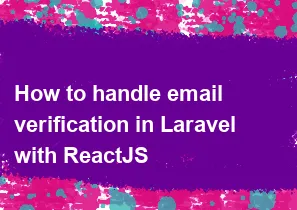
Handling email verification in a Laravel application with ReactJS involves a combination of backend and frontend development. Laravel is used for the server-side logic, and ReactJS is used for the frontend interface. Here's a step-by-step guide:
Backend (Laravel):
Set Up Laravel Authentication: If you haven't already, set up Laravel authentication using the following command:
bashcomposer require laravel/ui php artisan ui react --authConfigure Email: Configure your email settings in the
.envfile, such asMAIL_DRIVER,MAIL_HOST,MAIL_PORT, etc.Database Migrations: Run the following command to create the necessary database tables for users:
bashphp artisan migrateGenerate Email Verification: Laravel provides a built-in
MustVerifyEmailtrait. Ensure yourUsermodel uses this trait:phpuse Illuminate\Contracts\Auth\MustVerifyEmail; class User extends Authenticatable implements MustVerifyEmail { // ... }Routes: In your
web.phpfile, add theauthroutes with email verification:phpAuth::routes(['verify' => true]);Controller Middleware: In your controllers or routes, use the
verifiedmiddleware to ensure the user is verified:phpRoute::middleware(['auth', 'verified'])->group(function () { // Your verified routes here });
Frontend (ReactJS):
Install React Dependencies: Install React and other necessary dependencies using npm or yarn:
bashnpm install react react-dom react-router-domCreate Components: Create React components for login, registration, and any other necessary pages. Use the Laravel API routes for authentication.
Handle Email Verification in React: When a user registers or logs in, you can use React to check if the user is verified. If not, you can display a message or redirect them to a verification page.
jsximport React, { useEffect } from 'react'; import { useHistory } from 'react-router-dom'; const VerificationMessage = () => { const history = useHistory(); useEffect(() => { // Check if the user is verified // Redirect to the verification page if not // You can use the Laravel API to check the verification status // Example: axios.get('/api/user/verification-status') // Redirect to the verification page if not verified // history.push('/verification'); }, [history]); return ( <div> <p>Your account is not verified. Please check your email for verification.</p> </div> ); }; export default VerificationMessage;Routing: Set up your React router to handle different pages, including the verification page.
Additional Tips:
Email Templates: Customize the email templates for verification in Laravel. They are located in
resources/views/auth/emails.Testing: Test the email verification flow thoroughly to ensure everything is working as expected.
Security: Consider adding additional security measures, such as rate limiting, to protect against abuse.
This guide provides a high-level overview, and you may need to adapt it to your specific requirements. Always refer to the Laravel and ReactJS documentation for more detailed information.
-
Popular Post
- How to optimize for Google's About This Result feature for local businesses
- How to implement multi-language support in an Express.js application
- How to handle and optimize for changes in mobile search behavior
- How to handle CORS in a Node.js application
- How to use Vue.js with a UI framework (e.g., Vuetify, Element UI)
- How to configure Laravel Telescope for monitoring and profiling API requests
- How to create a command-line tool using the Commander.js library in Node.js
- How to implement code splitting in a React.js application
- How to use the AWS SDK for Node.js to interact with various AWS services
- How to use the Node.js Stream API for efficient data processing
- How to implement a cookie parser middleware in Node.js
- How to implement WebSockets for real-time communication in React
-
Latest Post
- How to implement a dynamic form with dynamic field styling based on user input in Next.js
- How to create a custom hook for handling user interactions with the browser's device motion in Next.js
- How to create a custom hook for handling user interactions with the browser's battery status in Next.js
- How to implement a dynamic form with dynamic field visibility based on user input in Next.js
- How to implement a dynamic form with real-time collaboration features in Next.js
- How to create a custom hook for handling user interactions with the browser's media devices in Next.js
- How to use the useSWRInfinite hook for paginating data with a custom loading indicator in Next.js
- How to create a custom hook for handling user interactions with the browser's network status in Next.js
- How to create a custom hook for handling user interactions with the browser's location in Next.js
- How to implement a dynamic form with multi-language support in Next.js
- How to create a custom hook for handling user interactions with the browser's ambient light sensor in Next.js
- How to use the useHover hook for creating interactive image zoom effects in Next.js