How to create a progress bar for file downloads in a React.js app
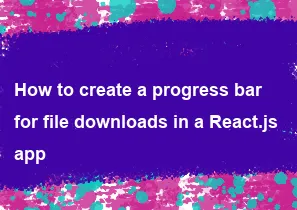
Creating a progress bar for file downloads in a React.js app involves utilizing the browser's built-in XHR (XMLHttpRequest) or Fetch API to download files and tracking the progress of the download. Here's a basic implementation using XHR:
Create a component for the progress bar:
Create a new component named
FileDownloadProgressBar.js:jsximport React, { useState } from 'react'; const FileDownloadProgressBar = ({ fileUrl }) => { const [progress, setProgress] = useState(0); const handleDownload = () => { const xhr = new XMLHttpRequest(); xhr.onprogress = (event) => { if (event.lengthComputable) { const percentComplete = (event.loaded / event.total) * 100; setProgress(percentComplete); } }; xhr.onload = () => { setProgress(100); }; xhr.open('GET', fileUrl, true); xhr.responseType = 'blob'; xhr.send(); }; return ( <div> <button onClick={handleDownload}>Download File</button> <div className="progress"> <div className="progress-bar" style={{ width: `${progress}%` }}>{`${progress.toFixed(2)}%`}</div> </div> </div> ); }; export default FileDownloadProgressBar;Style the progress bar:
You can style the progress bar using CSS. Here's a simple example:
css.progress { width: 100%; background-color: #f0f0f0; } .progress-bar { height: 20px; background-color: #007bff; text-align: center; line-height: 20px; color: white; }Use the component:
Import and use the
FileDownloadProgressBarcomponent in your application:jsximport React from 'react'; import FileDownloadProgressBar from './FileDownloadProgressBar'; const App = () => { return ( <div> <h1>File Download Progress</h1> <FileDownloadProgressBar fileUrl="https://example.com/file.pdf" /> </div> ); }; export default App;
This basic implementation will display a progress bar while downloading a file. However, you may want to add error handling, styling enhancements, and more advanced features depending on your specific requirements. Additionally, consider using libraries like Axios for more robust HTTP requests handling in React applications.
-
Popular Post
- How to optimize for Google's About This Result feature for local businesses
- How to implement multi-language support in an Express.js application
- How to handle and optimize for changes in mobile search behavior
- How to handle CORS in a Node.js application
- How to use Vue.js with a UI framework (e.g., Vuetify, Element UI)
- How to configure Laravel Telescope for monitoring and profiling API requests
- How to create a command-line tool using the Commander.js library in Node.js
- How to implement code splitting in a React.js application
- How to use the AWS SDK for Node.js to interact with various AWS services
- How to use the Node.js Stream API for efficient data processing
- How to implement a cookie parser middleware in Node.js
- How to implement WebSockets for real-time communication in React
-
Latest Post
- How to implement a dynamic form with dynamic field styling based on user input in Next.js
- How to create a custom hook for handling user interactions with the browser's device motion in Next.js
- How to create a custom hook for handling user interactions with the browser's battery status in Next.js
- How to implement a dynamic form with dynamic field visibility based on user input in Next.js
- How to implement a dynamic form with real-time collaboration features in Next.js
- How to create a custom hook for handling user interactions with the browser's media devices in Next.js
- How to use the useSWRInfinite hook for paginating data with a custom loading indicator in Next.js
- How to create a custom hook for handling user interactions with the browser's network status in Next.js
- How to create a custom hook for handling user interactions with the browser's location in Next.js
- How to implement a dynamic form with multi-language support in Next.js
- How to create a custom hook for handling user interactions with the browser's ambient light sensor in Next.js
- How to use the useHover hook for creating interactive image zoom effects in Next.js