How to implement a dynamic file manager in Laravel and ReactJS
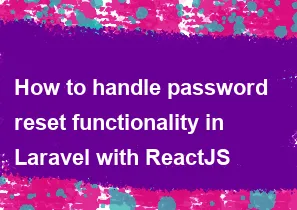
Implementing a dynamic file manager in Laravel and ReactJS involves creating a backend in Laravel to handle file operations and a frontend in ReactJS to interact with the backend and display the file manager UI. Below is a step-by-step guide to help you get started:
Backend (Laravel):
Create a new Laravel project:
bashcomposer create-project --prefer-dist laravel/laravel file-managerInstall required packages:
bashcomposer require intervention/imageSet up file storage: Configure your
config/filesystems.phpto use the local driver or any other driver you prefer.Create a FileController: Generate a controller for handling file operations.
bashphp artisan make:controller FileControllerImplement file operations in FileController: Update the
FileControllerto handle operations like listing files, uploading, deleting, etc.Example:
php// FileController.php namespace App\Http\Controllers; use Illuminate\Http\Request; use Illuminate\Support\Facades\Storage; class FileController extends Controller { public function index() { $files = Storage::allFiles('public'); // Adjust the path accordingly return response()->json($files); } public function upload(Request $request) { $request->validate([ 'file' => 'required|mimes:pdf,doc,docx|max:10240', // Adjust the allowed file types and size ]); $path = $request->file('file')->store('public'); // Adjust the path accordingly return response()->json(['path' => $path]); } // Implement other file operations (delete, move, rename, etc.) as needed }Set up routes: Define routes in
routes/web.phporroutes/api.phpfor the file operations.Example:
php// routes/web.php use App\Http\Controllers\FileController; Route::get('/files', [FileController::class, 'index']); Route::post('/files/upload', [FileController::class, 'upload']); // Define other routes for file operations
Frontend (ReactJS):
Create a new React app:
bashnpx create-react-app file-manager-app cd file-manager-appInstall required packages:
bashnpm install axiosCreate components: Create React components for your file manager UI.
Fetch and display files: Use Axios or the fetch API to make requests to your Laravel backend and display the list of files.
Implement file upload: Create a form to upload files, and use Axios or fetch to send the file to the Laravel backend.
Example:
jsx// FileUploadComponent.js import React, { useState } from 'react'; import axios from 'axios'; const FileUploadComponent = () => { const [file, setFile] = useState(null); const handleFileChange = (e) => { setFile(e.target.files[0]); }; const handleUpload = async () => { const formData = new FormData(); formData.append('file', file); try { const response = await axios.post('/files/upload', formData, { headers: { 'Content-Type': 'multipart/form-data', }, }); console.log('File uploaded:', response.data.path); // Handle success, update file list, etc. } catch (error) { console.error('Error uploading file:', error); // Handle error } }; return ( <div> <input type="file" onChange={handleFileChange} /> <button onClick={handleUpload}>Upload</button> </div> ); }; export default FileUploadComponent;Integrate components: Integrate your file manager components into your main application.
Run your applications: Start both the Laravel backend and React frontend servers.
bash# Laravel (in the Laravel project directory) php artisan serve # React (in the React project directory) npm start
Now, you should have a basic dynamic file manager implemented using Laravel for the backend and ReactJS for the frontend. Customize and expand based on your specific requirements.
-
Popular Post
- How to optimize for Google's About This Result feature for local businesses
- How to implement multi-language support in an Express.js application
- How to handle and optimize for changes in mobile search behavior
- How to handle CORS in a Node.js application
- How to use Vue.js with a UI framework (e.g., Vuetify, Element UI)
- How to configure Laravel Telescope for monitoring and profiling API requests
- How to create a command-line tool using the Commander.js library in Node.js
- How to implement code splitting in a React.js application
- How to use the AWS SDK for Node.js to interact with various AWS services
- How to use the Node.js Stream API for efficient data processing
- How to implement a cookie parser middleware in Node.js
- How to implement WebSockets for real-time communication in React
-
Latest Post
- How to implement a dynamic form with dynamic field styling based on user input in Next.js
- How to create a custom hook for handling user interactions with the browser's device motion in Next.js
- How to create a custom hook for handling user interactions with the browser's battery status in Next.js
- How to implement a dynamic form with dynamic field visibility based on user input in Next.js
- How to implement a dynamic form with real-time collaboration features in Next.js
- How to create a custom hook for handling user interactions with the browser's media devices in Next.js
- How to use the useSWRInfinite hook for paginating data with a custom loading indicator in Next.js
- How to create a custom hook for handling user interactions with the browser's network status in Next.js
- How to create a custom hook for handling user interactions with the browser's location in Next.js
- How to implement a dynamic form with multi-language support in Next.js
- How to create a custom hook for handling user interactions with the browser's ambient light sensor in Next.js
- How to use the useHover hook for creating interactive image zoom effects in Next.js